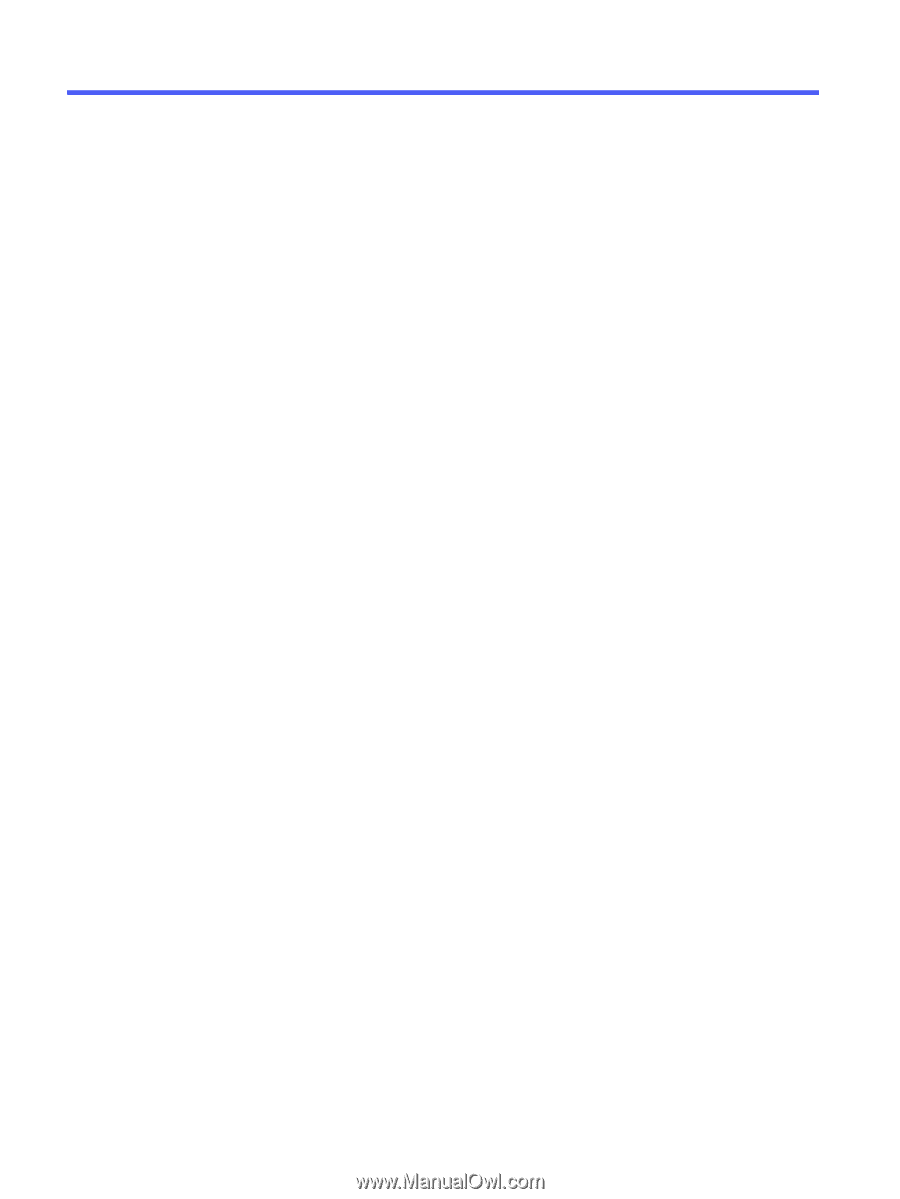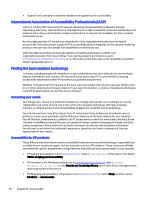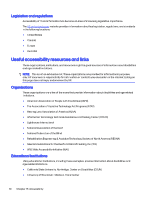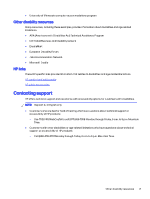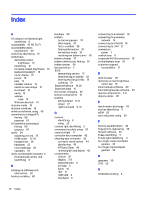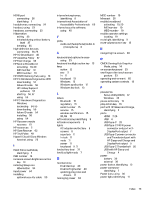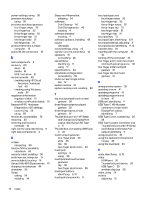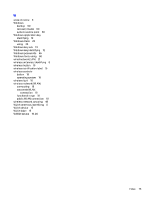HP OMEN Transcend 14 User Guide - Page 81
HP Easy Clean, Disk Cleanup software
 |
View all HP OMEN Transcend 14 manuals
Add to My Manuals
Save this manual to your list of manuals |
Page 81 highlights
Index A AC adapter and battery light, identifying 6 accessibility 67, 68, 70, 71 accessibility needs assessment 68 action key, identifying 12 action keys decrease screen brightness 13 identifying 12 increase screen brightness 13 keyboard backlight 13 mute volume 13 pause 13 play 13 speaker volume 13 switch screen image 12 touchpad 13 using 12 volume mute 13 Windows key lock 13 airplane mode 18 airplane mode key 18 antivirus software, using 48 assistive technology (AT) finding 68 purpose 67 AT (assistive technology) finding 68 purpose 67 audio 24 adjusting volume 13 HDMI audio 27, 28 headphones 24 headsets 25 sound settings 25 speakers 24 audio-out (headphone)/audio-in (microphone) combo jack, identifying 6 B backing up software and information 50 backup, creating 60 backups 60 battery conserving power 37 discharging 37 factory-sealed 38 finding information 37 low battery levels 37 resolving low battery level 38 battery charge 37 battery information, finding 37 battery power 36 best practices 2 BIOS determining version 51 downloading an update 52 starting the Setup Utility 51 updating 51 Bluetooth device 18, 20 Bluetooth label 15 boot order, changing 62 bottom components 15 buttons left touchpad 9, 10 power 12 right touchpad 9, 10 C camera identifying 8 using 23 camera light, identifying 8 camera privacy key, using 23 caps lock light 11 caring for your computer 42 cleaning your computer 42 caring for wood veneer 44 disinfecting 43 HP Easy Clean 42 removing dirt and debris 42 components bottom 15 display 7, 8 keyboard area 9 left side 5 lights 10 rear 6 right side 4 touchpad 9 connecting to a network 18 connecting to a wireless network 18 connecting to a WLAN 18 connecting to LAN 21 connectors power 7 control zone 9 corporate WLAN connection 18 critical battery level 37 customer support, accessibility 71 D data transfer 28 decrease screen brightness action key 13 Disk Cleanup software 40 Disk Defragmenter software 40 display components 7, 8 display states 26 E electrostatic discharge 63 esc key, identifying 11 eSIM 20 external power, using 39 F factory-sealed battery 38 fingerprints, registering 48 firewall software 49 fn key, identifying 11 fn lock light, identifying 11 four-finger swipe touchpad gesture 32 four-finger tap touchpad gesture 32 G gestures 30 GPS 20 H hardware, locating 4 72 Index