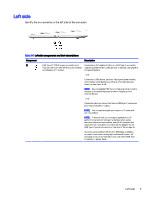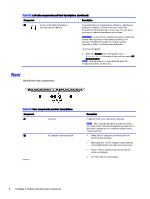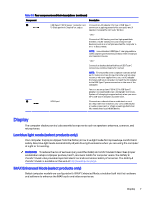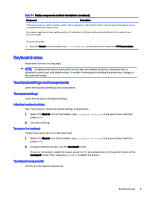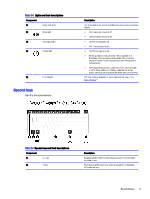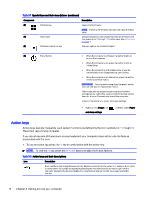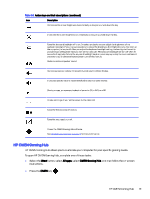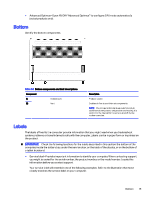HP OMEN Transcend 14 User Guide - Page 19
Lights, Identify the lights on the computer., Getting to know your computer
 |
View all HP OMEN Transcend 14 manuals
Add to My Manuals
Save this manual to your list of manuals |
Page 19 highlights
Table 3-5 Touchpad components and their descriptions Component (1) Touchpad zone (2) Left touchpad button (3) Right touchpad button Description Reads your finger gestures to move the pointer or activate items on the screen. NOTE: For more information, see Using touchpad and touch screen gestures on page 30. Functions like the left button on an external mouse. Functions like the right button on an external mouse. Lights Identify the lights on the computer. 10 Chapter 3 Getting to know your computer
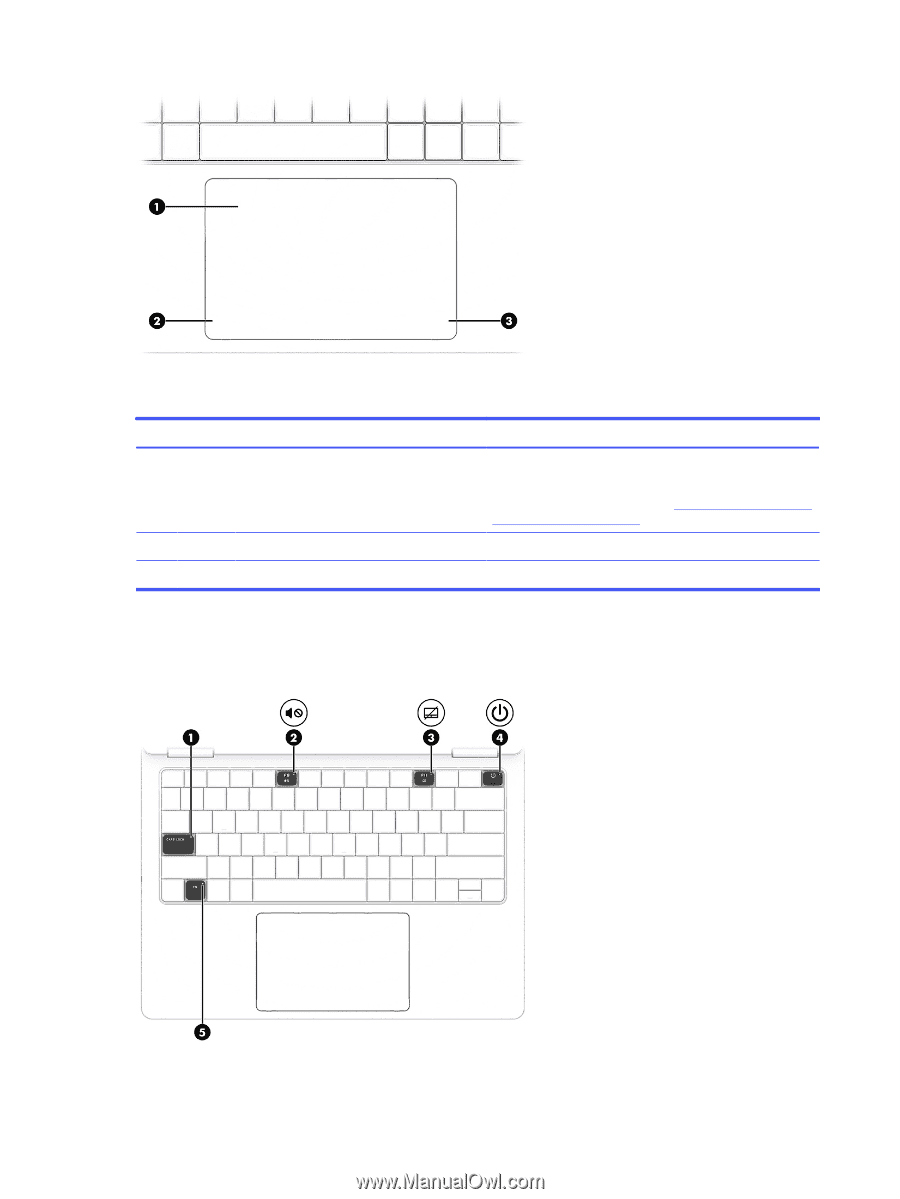
Table 3-5
Touchpad components and their descriptions
Component
Description
(1)
Touchpad zone
Reads your finger gestures to move the pointer or activate
items on the screen.
NOTE:
For more information, see
Using touchpad and touch
screen gestures
on page
30
.
(2)
Left touchpad button
Functions like the left button on an external mouse.
(3)
Right touchpad button
Functions like the right button on an external mouse.
Lights
Identify the lights on the computer.
10
Chapter 3
Getting to know your computer