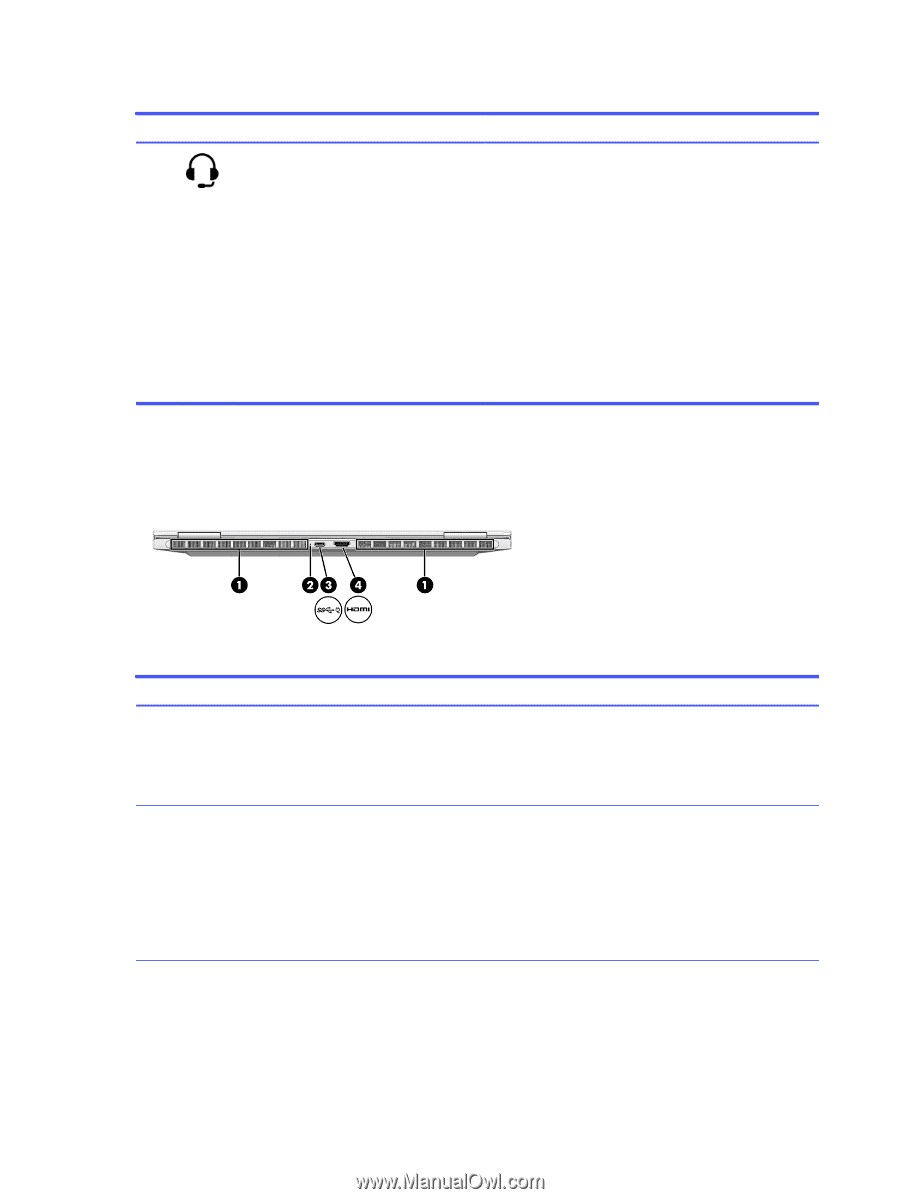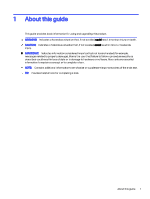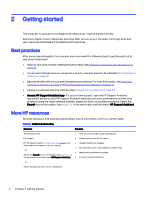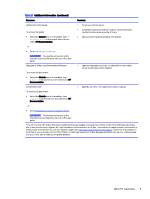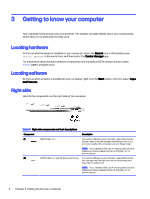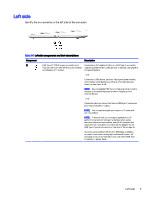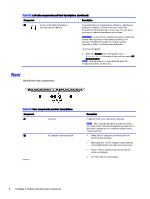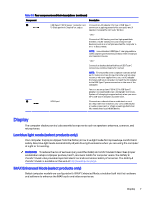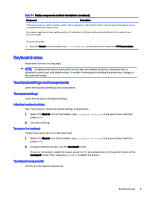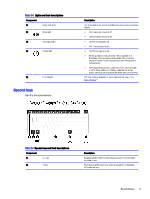HP OMEN Transcend 14 User Guide - Page 15
Rear, Table 3-2
 |
View all HP OMEN Transcend 14 manuals
Add to My Manuals
Save this manual to your list of manuals |
Page 15 highlights
Table 3-2 Left-side components and their descriptions (continued) Component Description (2) Audio-out (headphone)/Audio-in Connects optional powered stereo speakers, headphones, (microphone) combo jack earbuds, a headset, or a television audio cable. Also connects an optional headset microphone. This jack does not support optional standalone microphones. WARNING! To reduce the risk of personal injury, adjust the volume before putting on headphones, earbuds, or a headset. For additional safety information, see the Regulatory, Safety, and Environmental Notices. To access this guide: ■ Select the Search icon in the taskbar, type HP Documentation in the search box, and then select HP Documentation. NOTE: When a device is connected to the jack, the computer speakers are disabled. Rear Identify the rear components. Table 3-3 Rear components and their descriptions Component (1) Vents (2) (2) AC adapter and battery light Description Enable airflow to cool internal components. NOTE: The computer fan starts up automatically to cool internal components and prevent overheating. It is normal for the internal fan to cycle on and off during routine operation. ● White: The AC adapter is connected and the battery is fully charged. ● Blinking amber: The AC adapter is disconnected and the battery has reached a low battery level. ● Amber: The AC adapter is connected and the battery is charging. ● Off: The battery is not charging. 6 Chapter 3 Getting to know your computer