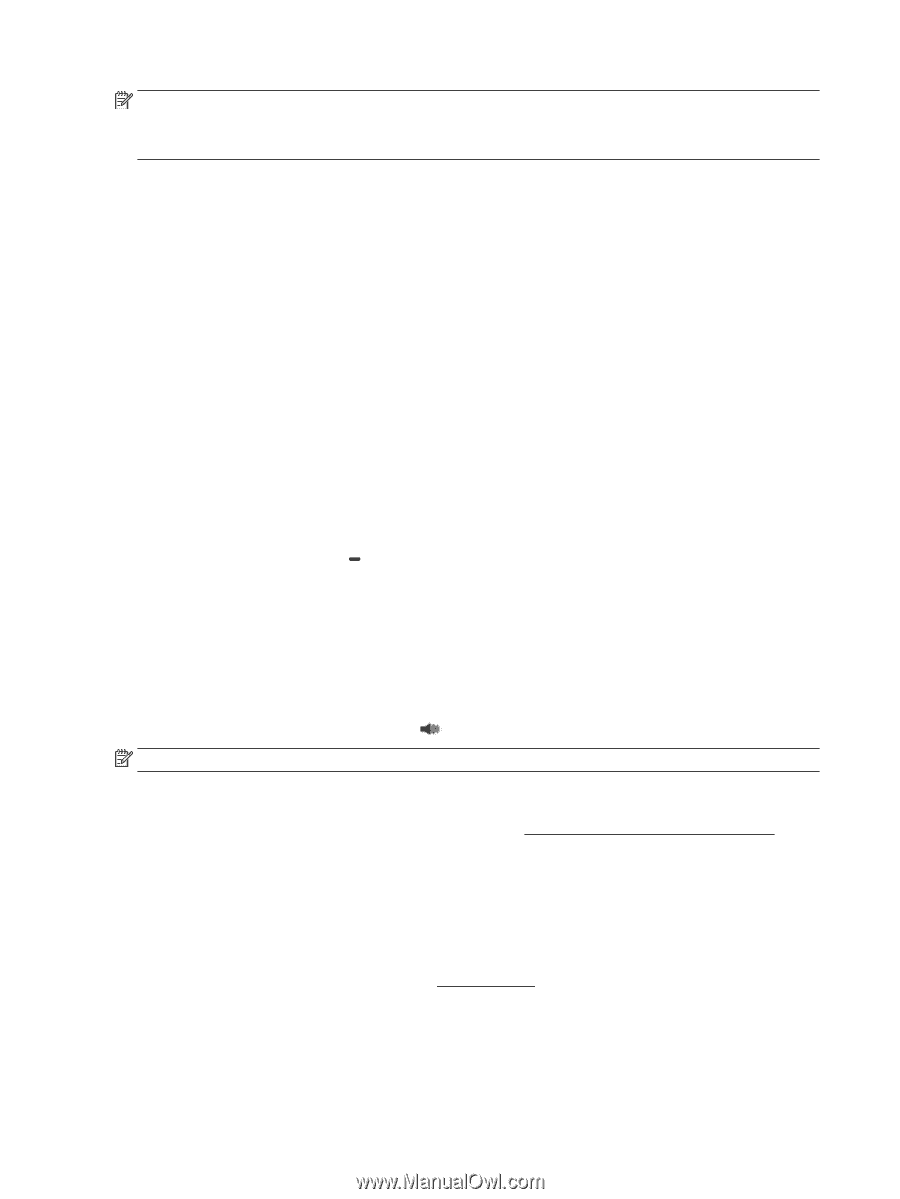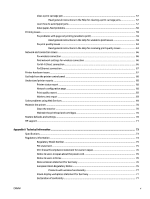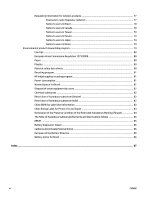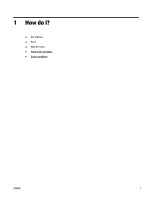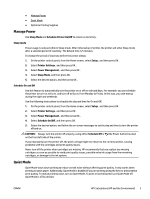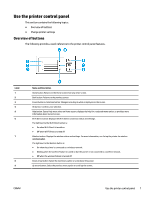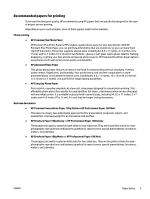HP OfficeJet Pro 8210 User Guide - Page 10
Quiet Mode, Printer Settings
 |
View all HP OfficeJet Pro 8210 manuals
Add to My Manuals
Save this manual to your list of manuals |
Page 10 highlights
NOTE: Quiet Mode does not work if you print photos or envelopes. You can create a schedule by selecting the time when the printer prints in Quiet Mode. For example, you can schedule the printer to be in Quiet Mode from 10 p.m. to 8 a.m. everyday. To turn on Quiet Mode from the printer control panel 1. From the Home screen on the printer control panel, select Setup , and then press OK . 2. Select Printer Settings , and then press OK . 3. Select Quiet Mode , and then press OK . 4. Select On, and then press OK . To create a schedule for Quiet Mode from the printer control panel 1. From the Home screen on the printer control panel, select Setup , and then press OK . 2. Select Printer Settings , and then press OK . 3. Select Quiet Mode , and then press OK . 4. Select Schedule, and then press OK . 5. Set the start time of the schedule. To change the hour, select the hour (selected by default), and then press the arrow buttons to increase or decrease the value. To change the minute, press to select the minute, and then press the arrow buttons to increase or decrease the value. When you have finished setting the start time, press OK . 6. Set the end time of the schedule. See the previous step for instructions on changing the time. When you have finished setting the end time, press OK . To turn on Quiet Mode while the printer is printing ▲ On the printing screen, press OK next to (Quiet Mode) to turn it on. NOTE: Quiet Mode is turned on after a moment and is only active for the current print job. To turn Quiet Mode on or off from the printer software (Windows) 1. Open the HP printer software. For more information, see Open the HP printer software (Windows). 2. Click Quiet Mode . 3. Select On or Off . 4. Click Save Settings. To turn Quiet Mode on or off from the printer software (OS X) 1. Open HP Utility. For more information, see HP Utility (OS X). 2. Select the printer. 3. Click Quiet Mode . 4 Chapter 2 Get started ENWW