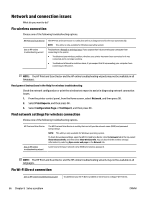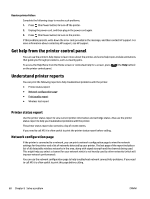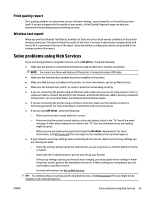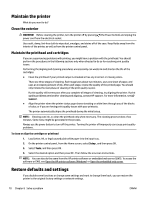HP OfficeJet Pro 8210 User Guide - Page 71
All HP Contacts
 |
View all HP OfficeJet Pro 8210 manuals
Add to My Manuals
Save this manual to your list of manuals |
Page 71 highlights
To clean the cartridges or printhead from the printer control panel a. On the printer control panel, from the Home screen, select Setup , and then press OK . b. Select Tools, and then press OK . c. Select the option to clean, press OK , then follow the onscreen instructions. If cleaning the cartridges or printhead does not solve the problem, contact HP support. Go to www.support.hp.com . This website provides information and utilities that can help you correct many common printer problems. If prompted, select your country/region, and then click All HP Contacts for information on calling for technical support. CAUTION: Clean the cartridges or printhead only when necessary. Unnecessary cleaning wastes ink and shortens the life of the printhead. 7. Align the cartridges or printhead. NOTE: Aligning the cartridges or printhead ensures high-quality output. The printer prompts you to align the cartridges or printhead every time you install a new cartridge. If you remove and reinstall the same cartridge, it will not prompt you to align as the printer remembers the alignment values for that cartridge. To do this, you must: ● Load Letter, A4, or Legal unused plain white paper into the paper tray. ● Perform the alignment either using the printer software or the control panel. To align the cartridges or printhead from the printer software (Windows) a. Open the HP printer software. For more information, see Open the HP printer software (Windows). b. In the printer software, click Print > Maintain Your Printer to access the printer toolbox window. c. From the Device Services tab, click the option to align. The printer prints an alignment sheet. d. Follow the instructions on the printer screen to align the cartridges. To align the cartridges or printhead from the printer software (OS X) a. Open HP Utility. NOTE: HP Utility is located in the HP folder in the Applications folder at the top level of the hard disk. b. Select your printer from the Devices list. c. Click Align and follow the onscreen instructions. To align the cartridges or printhead from the printer control panel a. On the printer control panel, from the Home screen, select Setup , and then press OK . b. Select Tools, and then press OK . c. Select the option to align, press OK , then follow the onscreen instructions. ENWW Printing issues 65