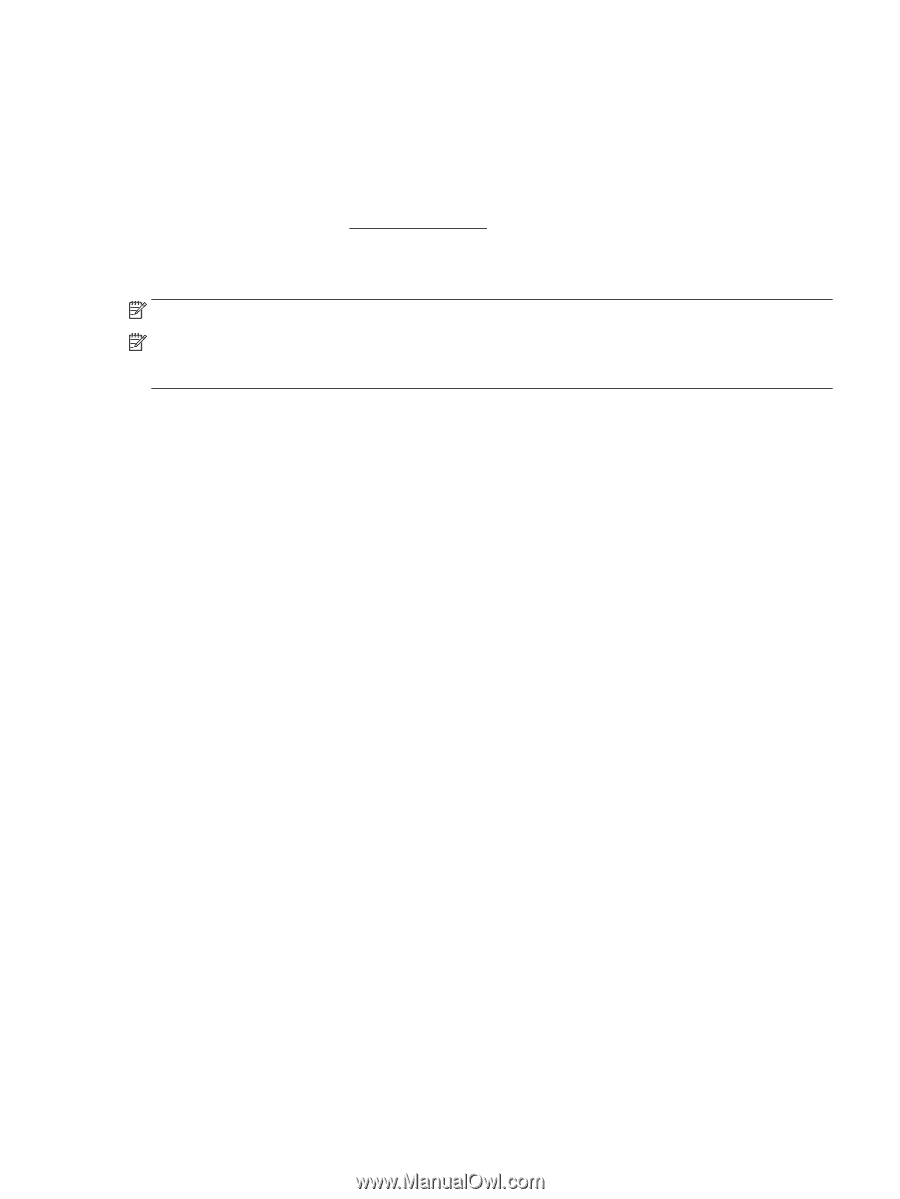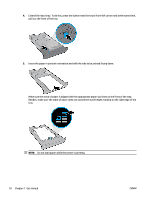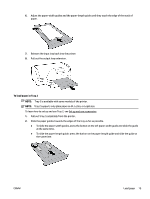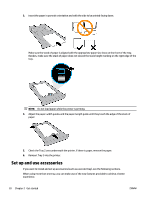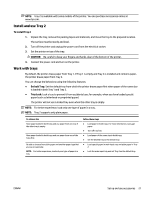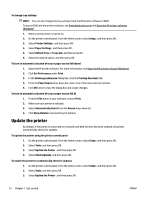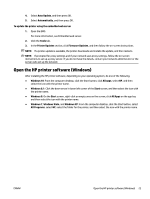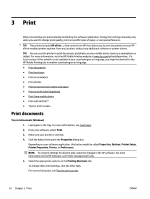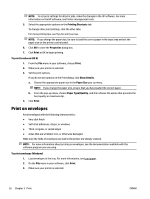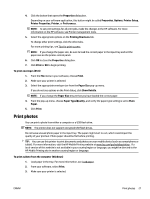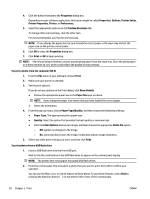HP OfficeJet Pro 8210 User Guide - Page 29
Open the HP printer software (Windows), Printer Updates
 |
View all HP OfficeJet Pro 8210 manuals
Add to My Manuals
Save this manual to your list of manuals |
Page 29 highlights
4. Select Auto Update, and then press OK . 5. Select Automatically, and then press OK . To update the printer using the embedded web server 1. Open the EWS. For more information, see Embedded web server. 2. Click the Tools tab. 3. In the Printer Updates section, click Firmware Updates, and then follow the on-screen instructions. NOTE: If a printer update is available, the printer downloads and installs the update, and then restarts. NOTE: If prompted for proxy settings and if your network uses proxy settings, follow the on-screen instructions to set up a proxy server. If you do not have the details, contact your network administrator or the person who set up the network. Open the HP printer software (Windows) After installing the HP printer software, depending on your operating system, do one of the following. ● Windows 10: From the computer desktop, click the Start button, click All apps, select HP, and then select the icon with the printer name. ● Windows 8.1: Click the down arrow in lower left corner of the Start screen, and then select the icon with the printer name. ● Windows 8: On the Start screen, right-click an empty area on the screen, click All Apps on the app bar, and then select the icon with the printer name. ● Windows 7, Windows Vista, and Windows XP: From the computer desktop, click the Start button, select All Programs, select HP, select the folder for the printer, and then select the icon with the printer name. ENWW Open the HP printer software (Windows) 23