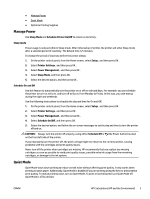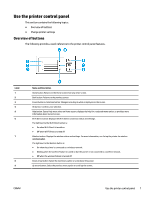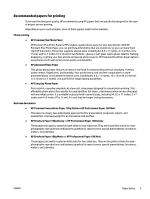HP OfficeJet Pro 8210 User Guide - Page 13
Use the printer control panel, Overview of buttons
 |
View all HP OfficeJet Pro 8210 manuals
Add to My Manuals
Save this manual to your list of manuals |
Page 13 highlights
Use the printer control panel This section contains the following topics: ● Overview of buttons ● Change printer settings Overview of buttons The following provides a quick reference to the printer control panel features. Label 1 2 3 4 5 6 7 8 9 Name and Description Home button: Returns to the Home screen from any other screen. Back button: Returns to the previous screen. Cancel button or Selection button: Changes according to what is displayed on the screen. OK button: Confirms your selection. Help button: Opens Help menu when on Home screen; displays the help for a selected menu option; or provides more information about current screen. Wi-Fi Direct button: Displays the Wi-Fi Direct connection status and settings. The light next to the Wi-Fi Direct button is : ● On when Wi-Fi Direct is turned on. ● Off when Wi-Fi Direct is turned off. Wireless button: Displays the wireless status and settings. For more information, see Set up the printer for wireless communication. The light next to the Wireless button is : ● On when the printer is connected to a wireless network. ● Blinking when the wireless feature is turned on but the printer is not connected to a wireless network. ● Off when the wireless feature is turned off. Down arrow button: Select the next menu option or scroll down the screen. Up arrow button: Select the previous menu option or scroll up the screen. ENWW Use the printer control panel 7