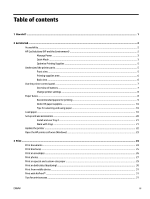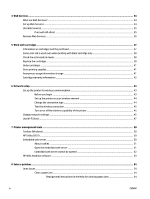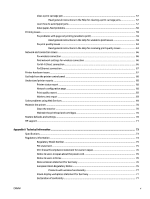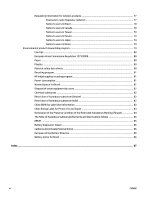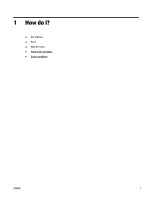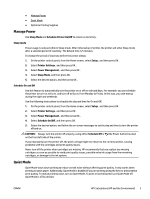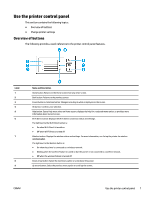HP OfficeJet Pro 8210 User Guide - Page 8
Get started, Accessibility, HP EcoSolutions (HP and the Environment
 |
View all HP OfficeJet Pro 8210 manuals
Add to My Manuals
Save this manual to your list of manuals |
Page 8 highlights
2 Get started This guide provides details about how to use the printer and how to resolve problems. ● Accessibility ● HP EcoSolutions (HP and the Environment) ● Understand the printer parts ● Use the printer control panel ● Paper basics ● Load paper ● Set up and use accessories ● Update the printer ● Open the HP printer software (Windows) Accessibility The printer provides a number of features that make it accessible for people with disabilities. Visual The HP software is accessible for users with visual impairments or low vision by using your operating system's accessibility options and features. The software also supports most assistive technology such as screen readers, Braille readers, and voice-to-text applications. For users who are color blind, colored buttons and tabs used in the HP software have simple text or icon labels that convey the appropriate action. Mobility For users with mobility impairments, the HP software functions can be executed through keyboard commands. The HP software also supports Windows accessibility options such as StickyKeys, ToggleKeys, FilterKeys, and MouseKeys. The printer doors, buttons, paper trays, and paper-width guides can be operated by users with limited strength and reach. Support For more information about accessibility solutions for HP products, visit the HP Accessibility and Aging website (www.hp.com/accessibility). For accessibility information for OS X, visit the Apple website at www.apple.com/accessibility. HP EcoSolutions (HP and the Environment) HP is committed to helping you optimize your environmental footprint and empowering you to print responsibly-at home or in the office. For more detailed information about environmental guidelines that HP follows during the manufacturing process, see Environmental product stewardship program. For more information about HP's environmental initiatives, visit www.hp.com/ecosolutions. 2 Chapter 2 Get started ENWW