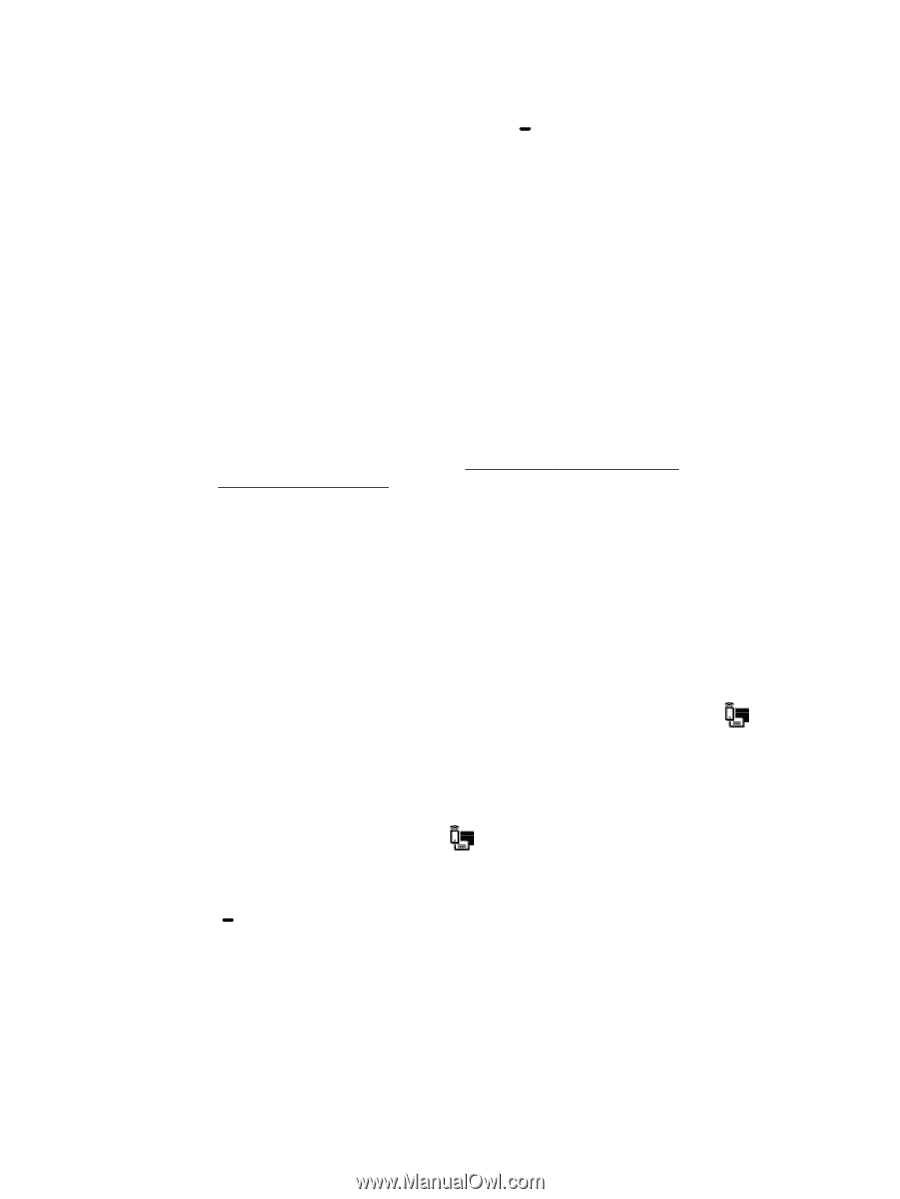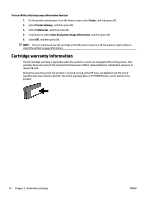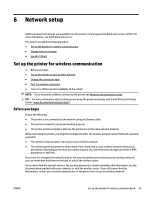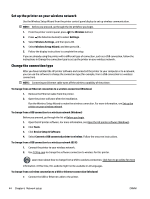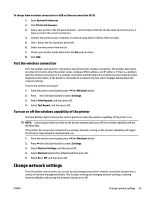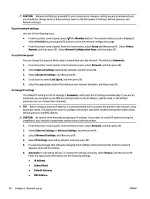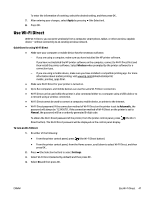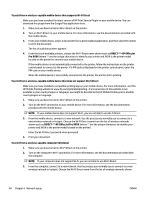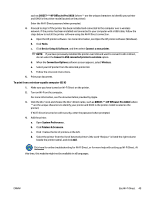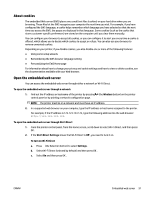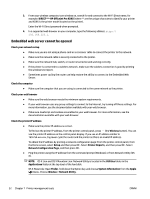HP OfficeJet Pro 8210 User Guide - Page 53
Use Wi-Fi Direct, Apply, Guidelines for using Wi-Fi Direct, Wireless, Automatic, Manual
 |
View all HP OfficeJet Pro 8210 manuals
Add to My Manuals
Save this manual to your list of manuals |
Page 53 highlights
To enter the information of a setting, select the desired setting, and then press OK . 7. After entering your changes, select Apply by pressing (the Selection). 8. Press OK . Use Wi-Fi Direct With Wi-Fi Direct, you can print wirelessly from a computer, smart phone, tablet, or other wireless-capable device-without connecting to an existing wireless network. Guidelines for using Wi-Fi Direct ● Make sure your computer or mobile device has the necessary software. - If you are using a computer, make sure you have installed the HP printer software. If you have not installed the HP printer software on the computer, connect to Wi-Fi Direct first and then install the printer software. Select Wireless when prompted by the printer software for a connection type. - If you are using a mobile device, make sure you have installed a compatible printing app. For more information about mobile printing, visit www.hp.com/global/us/en/eprint/ mobile_printing_apps.html. ● Make sure Wi-Fi Direct for your printer is turned on. ● Up to five computers and mobile devices can use the same Wi-Fi Direct connection. ● Wi-Fi Direct can be used while the printer is also connected either to a computer using a USB cable or to a network using a wireless connection. ● Wi-Fi Direct cannot be used to connect a computer, mobile device, or printer to the Internet. ● Wi-Fi Direct password: If the connection method of Wi-Fi Direct on the printer is set to Automatic, the password will always be '12345678'. If the connection method of Wi-Fi Direct on the printer is set to Manual, the password will be a randomly generated 8-digit code. To obtain the Wi-Fi Direct password of the printer, from the printer control panel, press Direct button). The Wi-Fi Direct password will be displayed on the control panel display. (the Wi-Fi To turn on Wi-Fi Direct 1. Do either of the following: ● From the printer control panel, press (the Wi-Fi Direct button). ● From the printer control panel, from the Home screen, scroll down to select Wi-Fi Direct, and then press OK . 2. Press (the Selection button) to select Settings. 3. Select Wi-Fi Direct (selected by default) and then press OK . 4. Select On and then press OK . ENWW Use Wi-Fi Direct 47