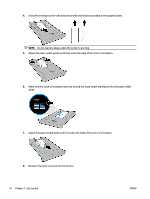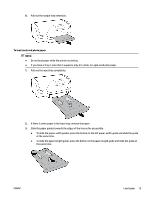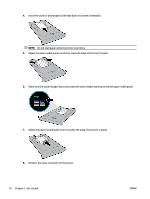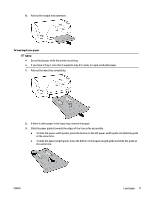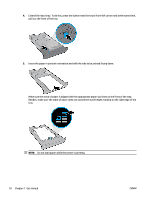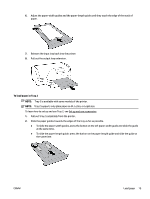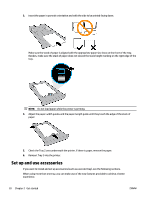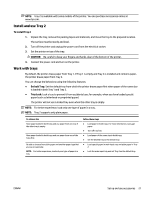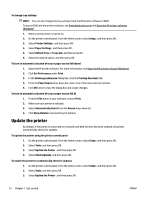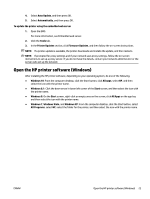HP OfficeJet Pro 8210 User Guide - Page 24
Besides
 |
View all HP OfficeJet Pro 8210 manuals
Add to My Manuals
Save this manual to your list of manuals |
Page 24 highlights
4. Extend the input tray. To do this, press the button near the tray's front-left corner and at the same time, pull out the front of the tray. 5. Insert the paper in portrait orientation and with the side to be printed facing down. Make sure the stack of paper is aligned with the appropriate paper size lines on the front of the tray. Besides, make sure the stack of paper does not exceed the stack height marking on the right edge of the tray. NOTE: Do not load paper while the printer is printing. 18 Chapter 2 Get started ENWW

4.
Extend the input tray. To do this, press the button near the tray's front-left corner and at the same time,
pull out the front of the tray.
5.
Insert the paper in portrait orientation and with the side to be printed facing down.
Make sure the stack of paper is aligned with the appropriate paper size lines on the front of the tray.
Besides, make sure the stack of paper does not exceed the stack height marking on the right edge of the
tray.
NOTE:
Do not load paper while the printer is printing.
18
Chapter 2
Get started
ENWW