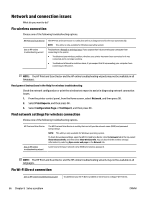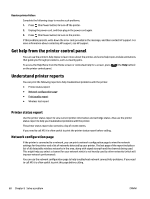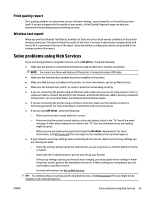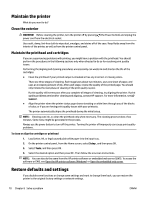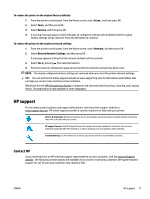HP OfficeJet Pro 8210 User Guide - Page 72
Network and connection issues, Fix wireless connection, Find network settings for wireless connection
 |
View all HP OfficeJet Pro 8210 manuals
Add to My Manuals
Save this manual to your list of manuals |
Page 72 highlights
Network and connection issues What do you want to do? Fix wireless connection Choose one of the following troubleshooting options. HP Print and Scan Doctor The HP Print and Scan Doctor is a utility that will try to diagnose and fix the issue automatically. NOTE: This utility is only available for Windows operating system. Use an HP online troubleshooting wizard Troubleshoot a firewall or antivirus issue, if you suspect that it is preventing your computer from connecting to the printer. ● Troubleshoot your wireless problem, whether your printer has never been connected or it was connected and is no longer working. ● Troubleshoot a firewall or antivirus issue, if you suspect that it is preventing your computer from connecting to the printer. NOTE: The HP Print and Scan Doctor and the HP online troubleshooting wizards may not be available in all languages. Read general instructions in the Help for wireless troubleshooting Check the network configuration or print the wireless test report to assist in diagnosing network connection issues. 1. From the printer control panel, from the Home screen, select Network, and then press OK . 2. Select Print Reports, and then press OK . 3. Select Configuration Page or Test Report, and then press OK . Find network settings for wireless connection Choose one of the following troubleshooting options. HP Print and Scan Doctor Use an HP online troubleshooting wizard The HP Print and Scan Doctor is a utility that can tell you the network name (SSID) and password (network key). NOTE: This utility is only available for Windows operating system. To check the wireless settings, open the HP Print and Scan Doctor, click the Network tab at the top, select Show Advanced Info, and then select Show Wireless Info. You can also find the wireless settings information by selecting Open router web page on the Network tab. Learn how to find your network name (SSID) and wireless password. NOTE: The HP Print and Scan Doctor and the HP online troubleshooting wizards may not be available in all languages. Fix Wi-Fi Direct connection Use an HP online troubleshooting wizard Troubleshoot your Wi-Fi Direct problem or learn how to configure Wi-Fi Direct. 66 Chapter 8 Solve a problem ENWW