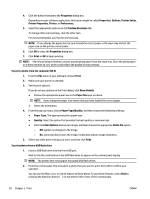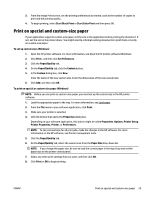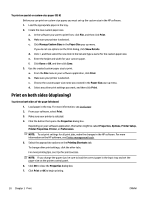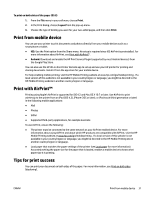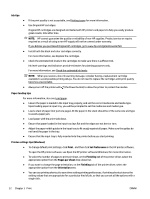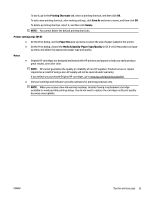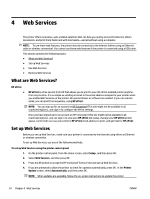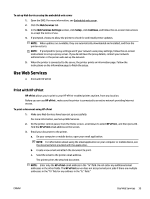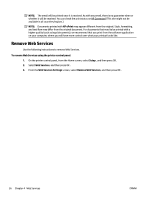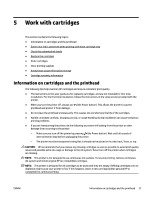HP OfficeJet Pro 8210 User Guide - Page 39
Printing Shortcuts, Save As, Delete, Printer settings tips OS X, Paper Size, Media & Quality
 |
View all HP OfficeJet Pro 8210 manuals
Add to My Manuals
Save this manual to your list of manuals |
Page 39 highlights
To use it, go to the Printing Shortcuts tab, select a printing shortcut, and then click OK. To add a new printing shortcut, after making settings, click Save As and enter a name, and then click OK. To delete a printing shortcut, select it, and then click Delete. NOTE: You cannot delete the default printing shortcuts. Printer settings tips (OS X) ● On the Print dialog, use the Paper Size pop-up menu to select the size of paper loaded in the printer. ● On the Print dialog, choose the Media & Quality (Paper Type/Quality in OS X v10.8 Mountain Lion) popup menu and select the appropriate paper type and quality. Notes ● Original HP cartridges are designed and tested with HP printers and papers to help you easily produce great results, time after time. NOTE: HP cannot guarantee the quality or reliability of non-HP supplies. Product service or repairs required as a result of using a non-HP supply will not be covered under warranty. If you believe you purchased Original HP cartridges, go to www.hp.com/go/anticounterfeit. ● Ink level warnings and indicators provide estimates for planning purposes only. NOTE: When you receive a low-ink warning message, consider having a replacement cartridge available to avoid possible printing delays. You do not need to replace the cartridges until print quality becomes unacceptable. ENWW Tips for print success 33