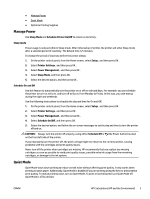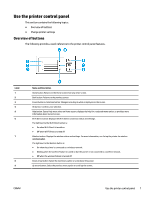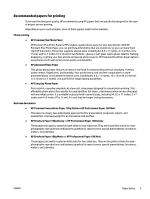HP OfficeJet Pro 8210 User Guide - Page 14
Change printer settings, Paper basics
 |
View all HP OfficeJet Pro 8210 manuals
Add to My Manuals
Save this manual to your list of manuals |
Page 14 highlights
Change printer settings Use the control panel to change the printer function and settings, print reports, or get help for the printer. TIP: If the printer is connected to a computer, you can also change the printer settings using the printer management tools in computer. For more information about these tools, see Printer management tools. To change settings for a function The Home screen of the control panel display shows the available functions for the printer. 1. From the control panel, use the arrow buttons to select a desired option, and then press the OK button to confirm your selection. 2. Scroll to see the available settings. Select the setting you want to change, and then press the OK button. 3. Follow the prompts on the control panel display to change the settings. NOTE: Press the Home button ( ) to return to the Home screen. To change the printer settings To change the printer settings or print reports, use the options available on the Setup Menu screen. 1. On the printer control panel, from the Home screen, select Setup , and then press OK . 2. Select Printer Settings , and then press OK . 3. Scroll to see the available settings. Select the setting you want to change, and then press the OK button. 4. Follow the prompts on the control panel display to change the settings. NOTE: Press the Home button ( ) to return to the Home screen. Paper basics The printer is designed to work well with most types of office paper. It is best to test a variety of print paper types before buying large quantities. Use HP paper for optimum print quality. Visit the HP website at www.hp.com for more information about HP paper. HP recommends plain papers with the ColorLok logo for printing everyday documents. All papers with the ColorLok logo are independently tested to meet high standards of reliability and print quality, and produce documents with crisp, vivid color, bolder blacks, and that dry faster than ordinary plain papers. Look for papers with the ColorLok logo in a variety of weights and sizes from major paper manufacturers. This section contains the following topics: ● Recommended papers for printing ● Order HP paper supplies ● Tips for selecting and using paper 8 Chapter 2 Get started ENWW