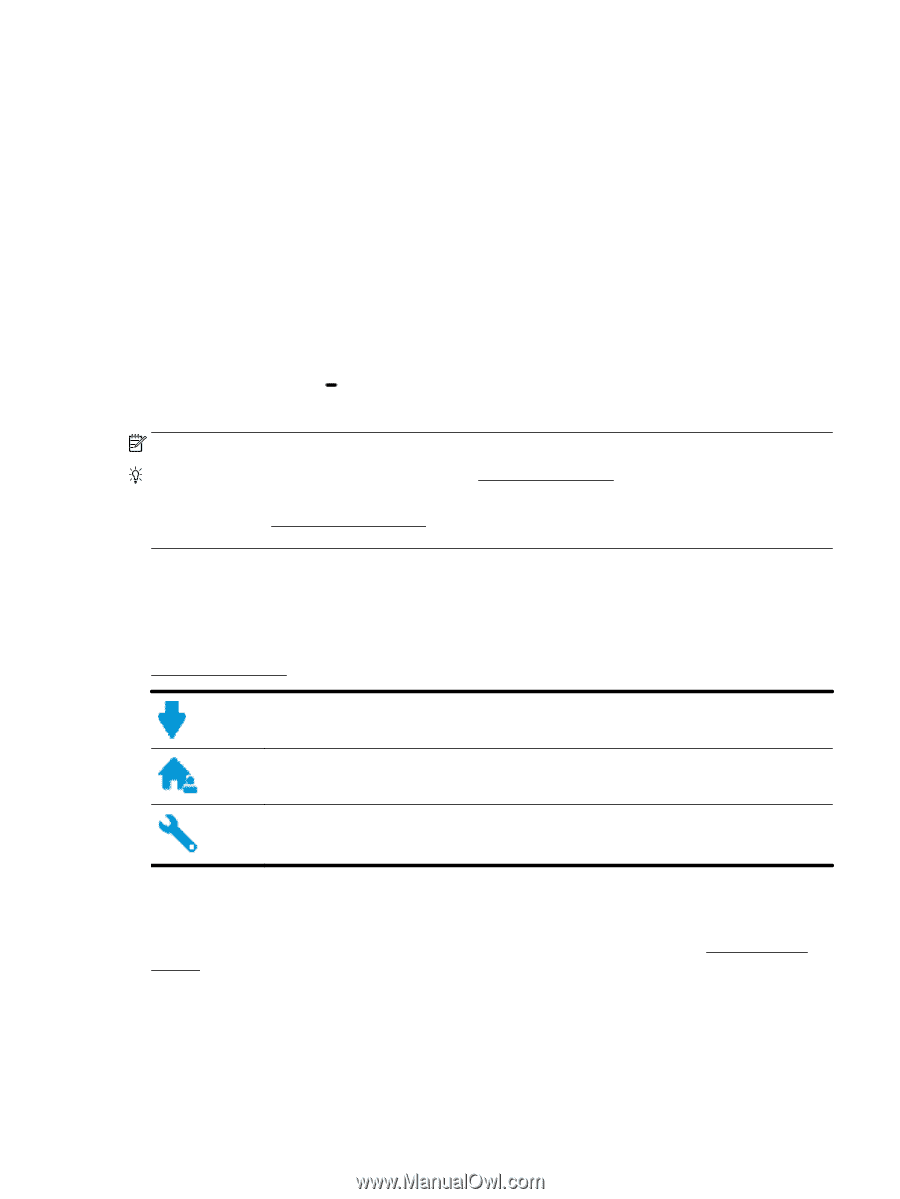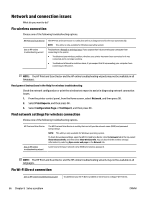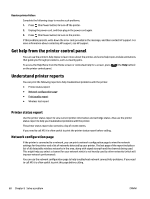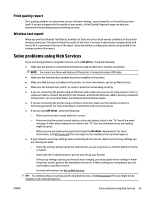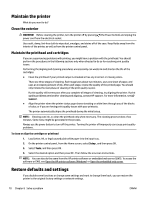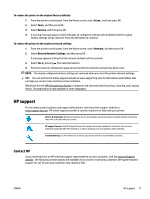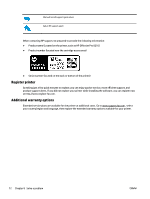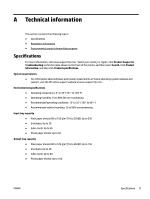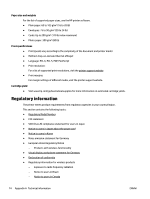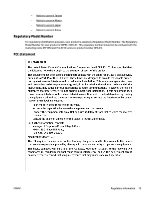HP OfficeJet Pro 8210 User Guide - Page 77
HP support, Contact HP
 |
View all HP OfficeJet Pro 8210 manuals
Add to My Manuals
Save this manual to your list of manuals |
Page 77 highlights
To restore the printer to the original factory defaults 1. From the printer control panel, from the Home screen, select Setup , and then press OK . 2. Select Tools, and then press OK . 3. Select Restore, and then press OK . 4. A warning message appears which indicates all configured settings will be deleted and the original factory settings will be restored. Press the OK button to continue. To restore the printer to the original network settings 1. From the printer control panel, from the Home screen, select Network, and then press OK . 2. Select Restore Network Settings, and then press OK . A message appears stating that the network defaults will be restored. 3. Select Yes by pressing (the Selection button). 4. Print the network configuration page and verify that the network settings have been reset. NOTE: Previously configured wireless settings are removed when you reset the printer network settings. TIP: You can visit the HP online support website at www.support.hp.com for information and utilities that can help you correct many common printer problems. (Windows) Run the HP Print and Scan Doctor to diagnose and automatically fix printing, scanning, and copying issues. The application is only available in some languages. HP support For the latest product updates and support information, visit the printer support website at www.support.hp.com . HP online support provides a variety of options for help with your printer: Drivers & downloads: Download software drivers and updates, as well as product manuals and documentation that came in the box with your printer. HP support forums: Visit HP Support Forums for answers to common questions and issues. You can view questions posted by other HP customers, or sign in and post your own questions and comments. Troubleshooting: Use HP online tools to detect your printer and find recommended solutions. Contact HP If you need help from an HP technical support representative to solve a problem, visit the Contact Support website. The following contact options are available at no cost for in-warranty customers (HP agent-assisted support for out-of warranty customers may require a fee): ENWW HP support 71