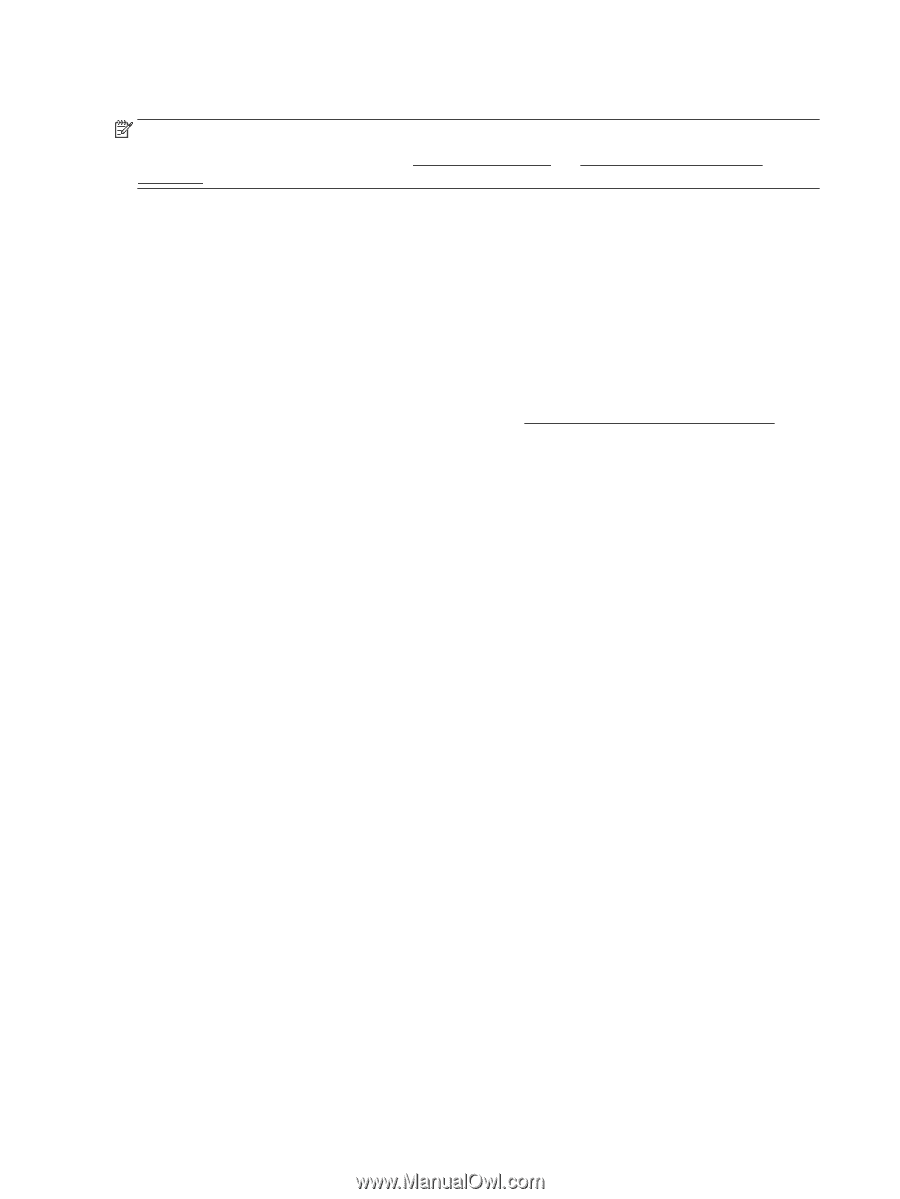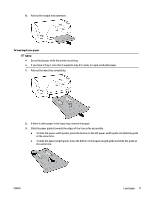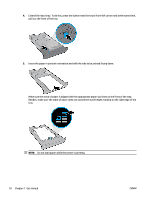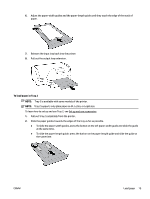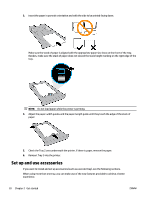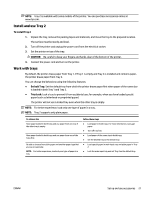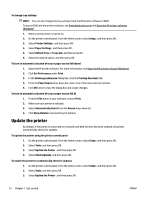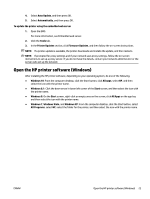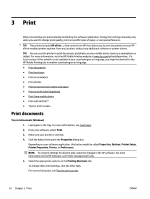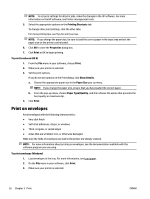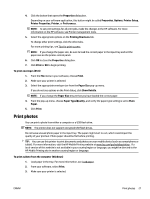HP OfficeJet Pro 8210 User Guide - Page 28
Update the printer
 |
View all HP OfficeJet Pro 8210 manuals
Add to My Manuals
Save this manual to your list of manuals |
Page 28 highlights
To change tray settings NOTE: You can also change the tray settings from the HP printer software or EWS. To access EWS and the printer software, see Embedded web server and Open the HP printer software (Windows). 1. Make sure the printer is turned on. 2. On the printer control panel, from the Home screen, select Setup , and then press OK . 3. Select Printer Settings , and then press OK . 4. Select Paper Settings , and then press OK . 5. Select Default Tray or Tray Lock, and then press OK . 6. Select the desired option, and then press OK . To turn on automatic selection of tray or paper source (Windows) 1. Open the HP printer software. For more information, see Open the HP printer software (Windows). 2. Click Set Preferences under Print . 3. In the Printing preferences dialog box, click the Printing Shortcuts tab. 4. From the Paper Source drop-down list, select one of the auto selection options. 5. Click OK twice to close the dialog box and accept changes. To turn on automatic selection of tray or paper source (OS X) 1. From the File menu in your software, choose Print. 2. Make sure your printer is selected. 3. Select Automatically Select from the Source drop-down list. 4. Click Show Details to access the print options. Update the printer By default, if the printer is connected to a network and Web Services has been enabled, the printer automatically checks for updates. To update the printer using the printer control panel 1. On the printer control panel, from the Home screen, select Setup , and then press OK . 2. Select Tools, and then press OK . 3. Select Update the Printer , and then press OK . 4. Select Check Updates, and then press OK . To enable the printer to automatically check for updates 1. On the printer control panel, from the Home screen, select Setup , and then press OK . 2. Select Tools, and then press OK . 3. Select Update the Printer , and then press OK . 22 Chapter 2 Get started ENWW