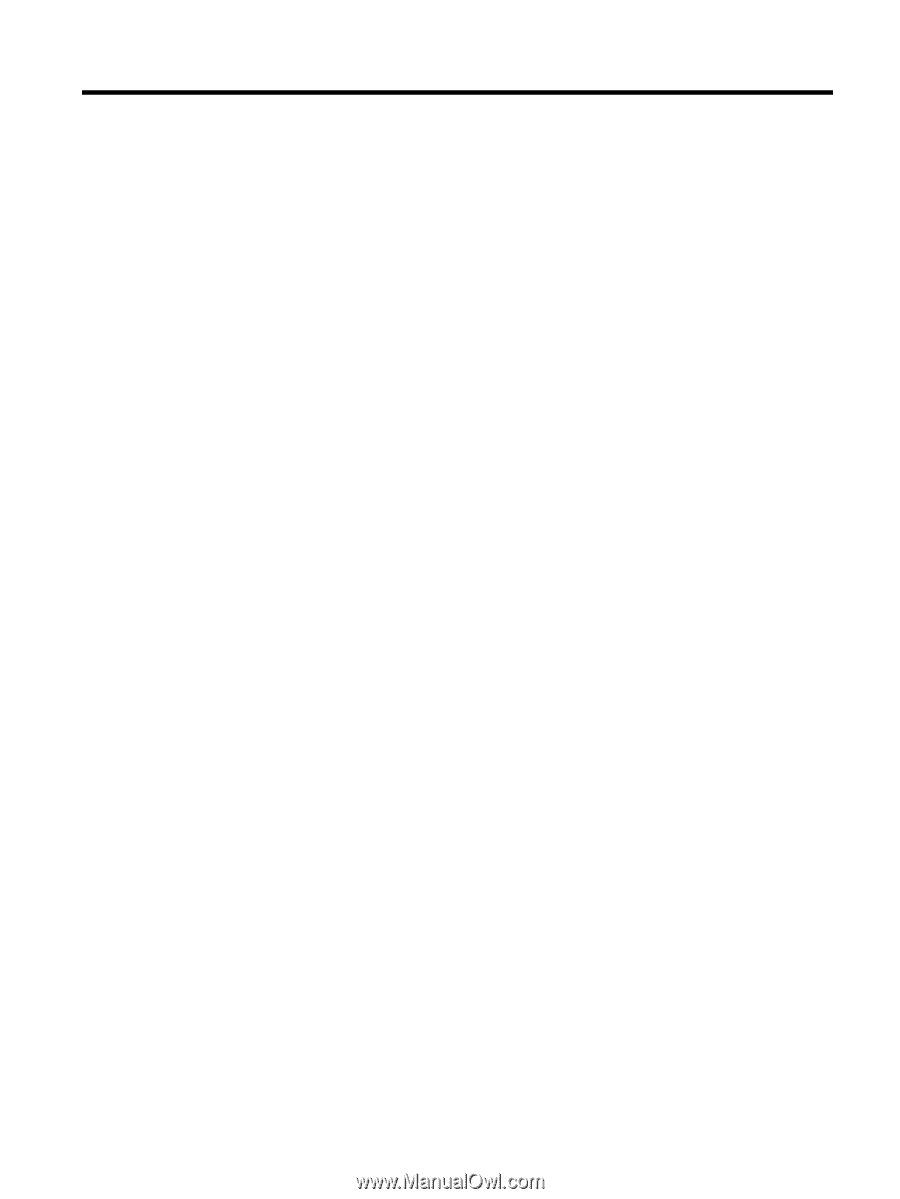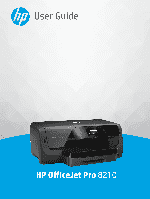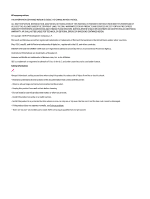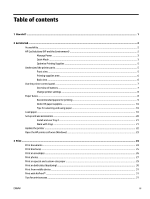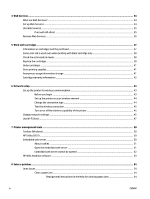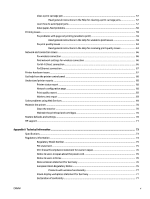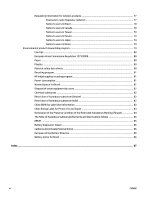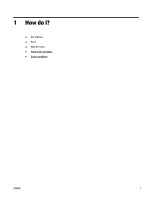Table of contents
1
How do I?
......................................................................................................................................................
1
2
Get started
....................................................................................................................................................
2
Accessibility
............................................................................................................................................................
2
HP EcoSolutions (HP and the Environment)
..........................................................................................................
2
Manage Power
.....................................................................................................................................
3
Quiet Mode
...........................................................................................................................................
3
Optimize Printing Supplies
..................................................................................................................
5
Understand the printer parts
.................................................................................................................................
5
Front view
............................................................................................................................................
5
Printing supplies area
..........................................................................................................................
6
Back view
.............................................................................................................................................
6
Use the printer control panel
.................................................................................................................................
7
Overview of buttons
............................................................................................................................
7
Change printer settings
.......................................................................................................................
8
Paper basics
...........................................................................................................................................................
8
Recommended papers for printing
.....................................................................................................
9
Order HP paper supplies
...................................................................................................................
10
Tips for selecting and using paper
....................................................................................................
10
Load paper
...........................................................................................................................................................
10
Set up and use accessories
..................................................................................................................................
20
Install and use Tray 2
........................................................................................................................
21
Work with trays
.................................................................................................................................
21
Update the printer
...............................................................................................................................................
22
Open the HP printer software (Windows)
............................................................................................................
23
3
Print
...........................................................................................................................................................
24
Print documents
..................................................................................................................................................
24
Print brochures
....................................................................................................................................................
25
Print on envelopes
...............................................................................................................................................
26
Print photos
.........................................................................................................................................................
27
Print on special and custom-size paper
..............................................................................................................
29
Print on both sides (duplexing)
...........................................................................................................................
30
Print from mobile device
.....................................................................................................................................
31
Print with AirPrint™
.............................................................................................................................................
31
Tips for print success
...........................................................................................................................................
31
ENWW
iii