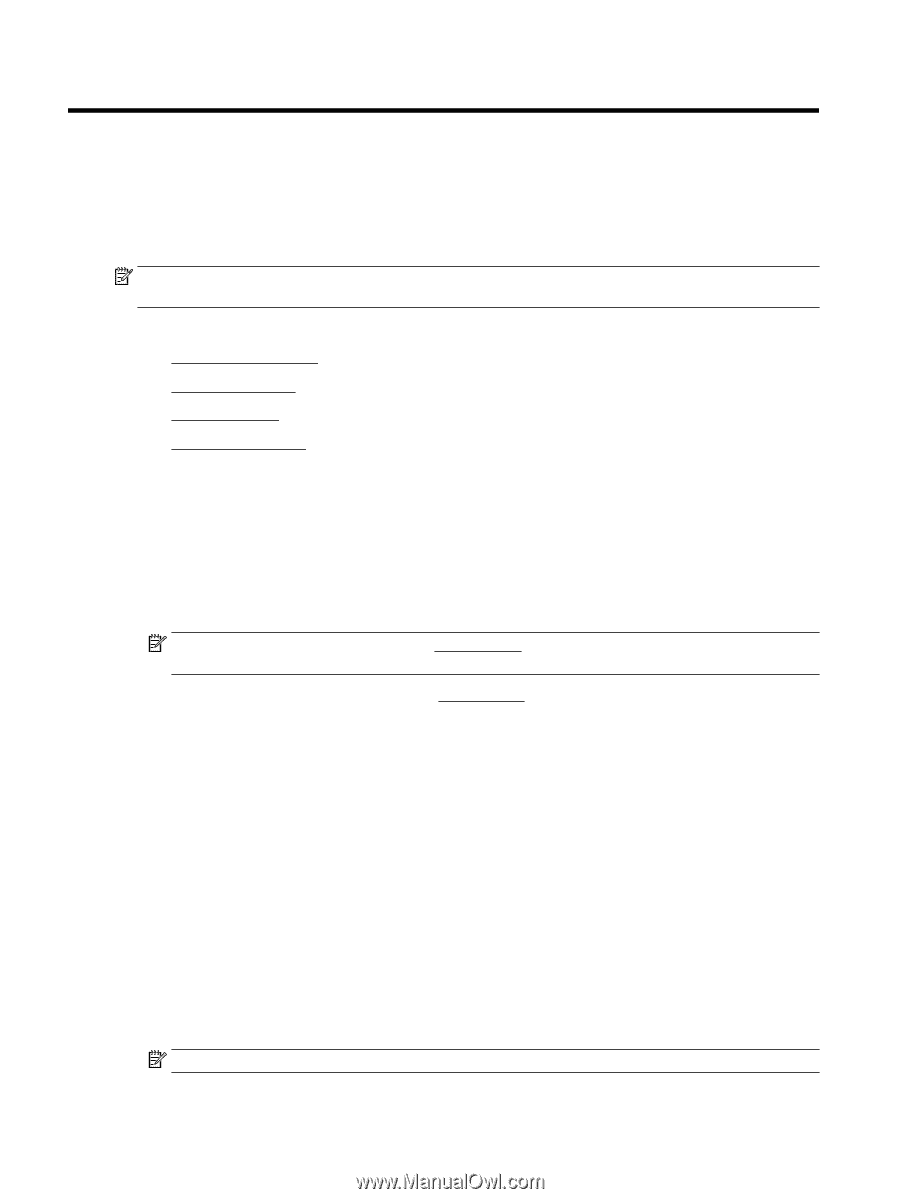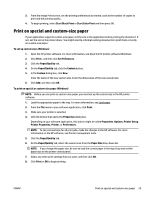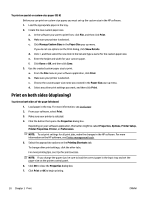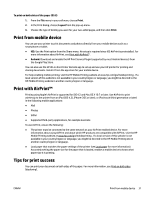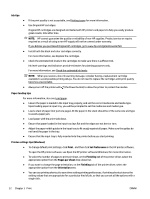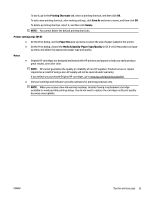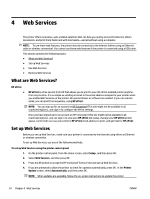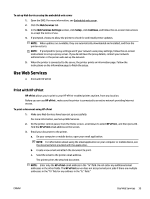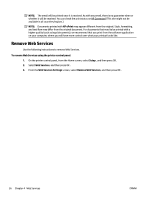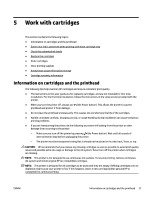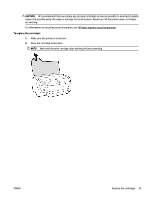HP OfficeJet Pro 8210 User Guide - Page 40
Web Services, What are Web Services?, Set up Web Services, HP ePrint
 |
View all HP OfficeJet Pro 8210 manuals
Add to My Manuals
Save this manual to your list of manuals |
Page 40 highlights
4 Web Services The printer offers innovative, web-enabled solutions that can help you quickly access the Internet, obtain documents, and print them faster and with less hassle-and all without using a computer. NOTE: To use these web features, the printer must be connected to the Internet (either using an Ethernet cable or wireless connection). You cannot use these web features if the printer is connected using a USB cable. This section contains the following topics: ● What are Web Services? ● Set up Web Services ● Use Web Services ● Remove Web Services What are Web Services? HP ePrint ● HP ePrint is a free service from HP that allows you to print to your HP ePrint-enabled printer anytime, from any location. It's as simple as sending an email to the email address assigned to your printer when you enable Web Services on the printer. No special drivers or software are needed. If you can send an email, you can print from anywhere, using HP ePrint . NOTE: You can sign up for an account on HP Connected (This site might not be available in all countries/regions.), and sign in to configure the ePrint settings. Once you have signed up for an account on HP Connected (This site might not be available in all countries/regions.), you can sign in to view your HP ePrint job status, manage your HP ePrint printer queue, control who can use your printer's HP ePrint email address to print, and get help for HP ePrint . Set up Web Services Before you set up Web Services, make sure your printer is connected to the Internet using either an Ethernet or wireless connection. To set up Web Services, use one of the following methods. To set up Web Services using the printer control panel 1. On the printer control panel, from the Home screen, select Setup , and then press OK . 2. Select Web Services, and then press OK . 3. Press the OK button to accept the HP Connected Terms of Use and set up Web Services. 4. If you are prompted to allow the printer to check for updates automatically, press OK . In the Printer Update screen, select Automatically, and then press OK . NOTE: When updates are available, follow the on-screen instructions to update the printer. 34 Chapter 4 Web Services ENWW