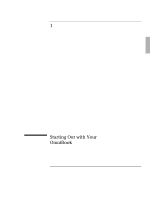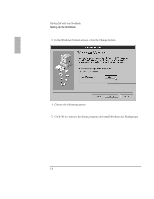HP OmniBook 2000 HP OmniBook 2000 - Installation and Setup Guides - Page 13
Starting Out with Your OmniBook, Recovery CD
 |
View all HP OmniBook 2000 manuals
Add to My Manuals
Save this manual to your list of manuals |
Page 13 highlights
Starting Out with Your OmniBook Setting Up the OmniBook Recovery CD Important CAUTION As part of the setup procedure, you must make a one-time, final selection of the operating system you want to use. Once made, this selection can be changed only by purchasing new copies of DOS 6.22 and Windows for Workgroups. (Windows 95 is included on the Recovery CD-ROM.) Should you later need to reinstall the operating system, you can reinstall Windows 95 from the Recovery CD-or Windows for Workgroups from retail disks, which you purchase. Instructions for reinstalling an operating system are in chapter 2 of this manual. When your OmniBook starts up the first time, it takes you through a series of setup screens, including installation of the operating system. If you have a docking system, you should not have it connected during the installation of the operating system. If you're installing Windows for Workgroups When prompted to do so, it is important that you make back-up installation disks for MS-DOS and Windows for Workgroups. This will require 12 floppy disks-eight disks for Windows and four for MS-DOS 6.22. (The back-up program will format the disks. You will need these installation disks to install certain drivers (such as printers and networks), as well as to recover your operating system in case of a failure. If you do not make these disks, you will need to purchase your own copies of MS-DOS 6.22 and Windows for Workgroups. (You can make these back-up disks at any time from the icon in the Windows OmniBook group.) 1. Plug in the ac adapter. 2. Press the blue On/Suspend button. The Windows 95 Setup program starts automatically. The Setup screens are labeled Windows 95, but they are for Windows for Workgroups, too. After you accept the License Agreement and enter the Product ID (printed on the Certificate of Authenticity on the Microsoft Introducing Windows 95 book), you will see the Windows Version screen. If you choose Windows for Workgroups, the product ID is not necessary. 1-5