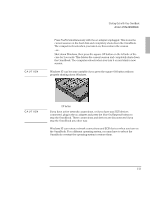HP OmniBook 2000 HP OmniBook 2000 - Installation and Setup Guides - Page 20
To start the OmniBook, To stop the OmniBook
 |
View all HP OmniBook 2000 manuals
Add to My Manuals
Save this manual to your list of manuals |
Page 20 highlights
Starting Out with Your OmniBook A tour of the OmniBook To start the OmniBook You can easily start and stop your OmniBook using the blue On/Suspend button. However, at certain times, you may want to use other methods for starting and stopping your OmniBook-depending on power considerations, types of active connections, and startup time. • Press the blue On/Suspend button. Either your previous session resumes or the computer reboots, depending on how you stopped the computer-see the next topic. If you want to know more about what happens when you stop the OmniBook, you can check the table on page 1-14. It can help you decide what's best for the way you work. To stop the OmniBook Suspend icon appears in the status panel. • Press the blue On/Suspend button-this is the most convenient way if you're using Windows 95 or Windows for Workgroups. This maintains the current session and "turns off" the computer. The session resumes when you turn on the computer. -or- 1-12