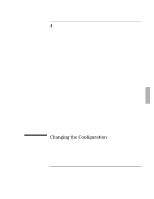HP OmniBook 2000 HP OmniBook 2000 - Installation and Setup Guides - Page 72
Using OmniBook Tools
 |
View all HP OmniBook 2000 manuals
Add to My Manuals
Save this manual to your list of manuals |
Page 72 highlights
Changing the Configuration Using OmniBook Tools Using OmniBook Tools OmniBook Tools give you a convenient way in Windows for Workgroups to change the way your OmniBook looks and operates. For many settings, it's an alternative to using the System Configuration Utility. To run OmniBook Tools 1. In Program Manager, double-click the OmniBook Tools icon (in the Main group). 2. Click the buttons for the changes you want to make. You're prompted if you need to reboot the computer. Click Help or see the table below for more information. 3. After you make the changes, exit OmniBook Tools. Personalize Display Sound Volume and Mixer Media Player Sound Recorder Connections Docking Lets you define four text strings for name, title, company, address, phone. Lets you set date, time, and international settings. OmniBook Display Sets whether the built-in display is on or off when an external display is present. Display Resolution Sets the number of dots used to display the entire screen image and the number of colors available-for the built-in display or a display connected to the VGA output. Opens the Volume-Mixer window for adjusting volume and balance. Starts the Windows Media Player application. Starts the Windows Sound Recorder application. "Docking Prompts" sets whether reminder messages appear when you dock or undock and whether a password is required to undock, if you have a password. 4-6