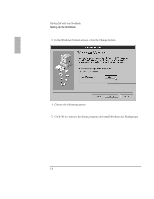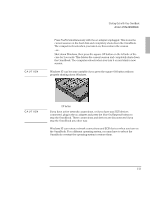HP OmniBook 2000 HP OmniBook 2000 - Installation and Setup Guides - Page 17
To adjust the display, To use the pointing device
 |
View all HP OmniBook 2000 manuals
Add to My Manuals
Save this manual to your list of manuals |
Page 17 highlights
Starting Out with Your OmniBook A tour of the OmniBook To adjust the display Brightness Contrast All OmniBooks are equipped with a brightness control. Some models also have a contrast control. The display controls are located to the right of the display. To increase brightness or contrast, slide the controls up. To decrease, slide down. To use the pointing device The pointing device controls the motion of the pointer on the screen by detecting pressure. The pointing device itself does not move. The click buttons work like those on a standard mouse-what they do depends on the software you're using. 1. Place your hands in the typing position. 2. With your index finger, gently press the pointing device in the direction you want the pointer to move. 3. Click the buttons with your thumb to select and drag. TrackPoint III Click buttons 1-9