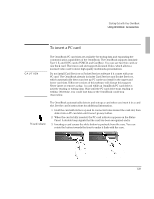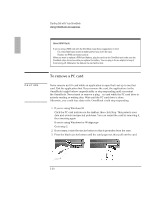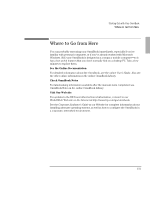HP OmniBook 2000 HP OmniBook 2000 - Installation and Setup Guides - Page 34
To replace the battery
 |
View all HP OmniBook 2000 manuals
Add to My Manuals
Save this manual to your list of manuals |
Page 34 highlights
Starting Out with Your OmniBook Using OmniBook Accessories Fully charged battery To replace the battery The primary source of power for the OmniBook is its rechargeable battery. The OmniBook provides several safeguards so that you won't be surprised by a dead-battery condition-the status panel shows the remaining battery charge, the battery symbol blinks when the battery is low, and a lightning bolt symbol appears on the status panel when the battery is charging. To preserve your current work session, the OmniBook automatically turns off when the battery charge gets too low-your session continues when you plug in the ac adapter or insert a fresh battery. 1. Important Save your work. Then press the blue On/Suspend button to stop the OmniBook. 2. If available, plug in the OmniBook's ac adapter. 3. Slide the battery switch to the right and slide the battery out of its compartment. Slide switch to release battery. 4. Slide the new battery all the way into the battery compartment. 1-26