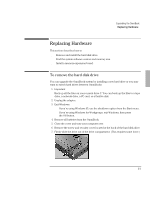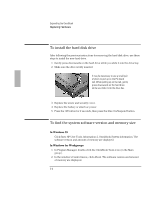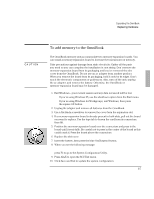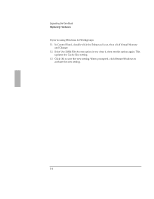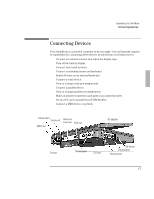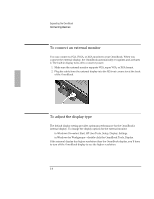HP OmniBook 2000 HP OmniBook 2000 - Installation and Setup Guides - Page 58
To connect an external monitor, To adjust the display type
 |
View all HP OmniBook 2000 manuals
Add to My Manuals
Save this manual to your list of manuals |
Page 58 highlights
Expanding the OmniBook Connecting Devices To connect an external monitor You can connect a VGA, SVGA, or XGA monitor to your OmniBook. When you connect the external display, the OmniBook automatically recognizes and activates it. The built-in display turns off to conserve power. 1. Make sure the external monitor supports VGA, super VGA, or XGA format. 2. Plug the cable from the external display into the XGA-out connector at the back of the OmniBook. To adjust the display type The default display setting provides optimum performance for the OmniBook's internal display. To change the display options for the external monitor • in Windows 95-select Start, HP User Tools, Setup, Display, Settings. • in Windows for Workgroups-double-click the OmniBook Tools, Display. If the external display has higher resolution than the OmniBook display, you'll have to turn off the OmniBook display to see the higher resolution. 3-8