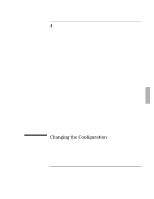HP OmniBook 2000 HP OmniBook 2000 - Installation and Setup Guides - Page 64
To make an infrared connection, To print on an infrared printer
 |
View all HP OmniBook 2000 manuals
Add to My Manuals
Save this manual to your list of manuals |
Page 64 highlights
Expanding the OmniBook Connecting Devices To make an infrared connection The infrared port provides a type of serial connection that doesn't require cables- you just have to line up the device's infrared port with the right rear of your OmniBook. Keep the distance within about 3 feet (1 meter) for optimum performance. For example, you can establish a connection to an infrared printer by simply aiming the back of the OmniBook at the printer. To print on an infrared printer To connect to an infrared (IrDA-compatible) printer, set the OmniBook printer port to be the infrared printer port, LPT3. The Infrared Monitor provides visual status for infrared communications and helps you resolve infrared communication problems. In Windows 95 • Click Start, Infrared. Use the tabs in the infrared window to set options. You can disable infrared printing by unchecking the Enable infrared communication box in the Options tab. In Windows for Workgroups 1. From Program Manager, double-click OmniBook Tools (in the Main group). 2. Click Connections, then Infrared Communications. 3. Select the options you want: • You can enable infrared printing immediately. • You can enable infrared printing every time you start Windows. • You can disable infrared printing by clearing options. For more information about IrMonitor, see its online help. 3-14