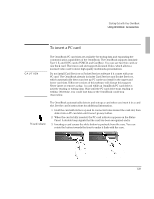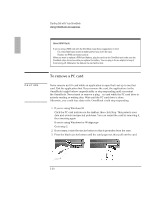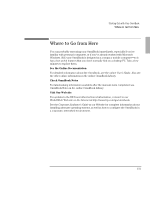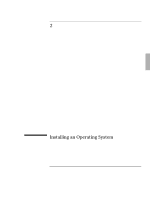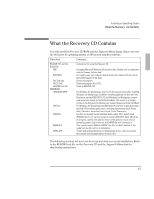HP OmniBook 2000 HP OmniBook 2000 - Installation and Setup Guides - Page 38
To remove a PC card - ram
 |
View all HP OmniBook 2000 manuals
Add to My Manuals
Save this manual to your list of manuals |
Page 38 highlights
Starting Out with Your OmniBook Using OmniBook Accessories CAUTION About RAM Cards If you're using a RAM card with the OmniBook, keep these suggestions in mind: • For a new RAM card, install its battery before you insert the card. • Replace the RAM card battery yearly. When you want to replace a RAM card battery, plug the card into the OmniBook and make sure the OmniBook stays turned on while you replace the battery. You can plug in the ac adapter to keep it from turning off. Otherwise, the data on the card will be lost. To remove a PC card Never remove an I/O card while an application is open that's set up to use that card. Exit the application first. If you remove the card, the application (or the OmniBook) might behave unpredictably or stop responding until you restart the OmniBook. Never insert or remove a plug -in card while the PC card drive is actively reading or writing data. Wait until the PC card drive is done. Otherwise, you could lose data or the OmniBook could stop responding. 1. If you're using Windows 95 Click the PC card indicator in the taskbar, then click Stop. This protects your data and avoids unexpected problems. You can restart the card by removing it, then inserting again If you're using Windows for Workgroups Go to step 2. 2. If necessary, rotate the ejector button so that it protrudes from the case. 3. Press the black ejector button until the card pops out, then pull out the card. 1-30