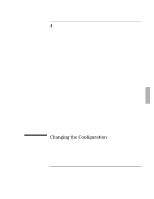HP OmniBook 2000 HP OmniBook 2000 - Installation and Setup Guides - Page 70
Using HP User Tools
 |
View all HP OmniBook 2000 manuals
Add to My Manuals
Save this manual to your list of manuals |
Page 70 highlights
Changing the Configuration Using HP User Tools Information 1 Information 2 Setup OmniBook Using HP User Tools HP User Tools give you a convenient way in Windows 95 to change the way your OmniBook looks and operates. For many settings, it's an alternative to using the System Configuration Utility. To run HP User Tools 1. Click Start, HP User Tools. 2. Click the tabs and buttons for the changes you want to make. You're prompted if you need to reboot the computer. Click Help or see the table below for more information. 3. After you make the changes, exit HP User Tools. Opens the OmniBook User's Guide and other online sources of information. Shows the HP software license agreement, and shows the BIOS version and the amount of system memory. Display Sets whether the built-in display is on or off when an external display is present. Password "Set User Password." The user password doesn't give access to protected administrator options. "User Password Required" sets whether a password is required when the computer starts, before undocking, or when changing OmniBook settings such as those in the SCU. "Set Admin Password." The administrator password provides protection equal to the user password plus PC ID and OmniBook setting protection. The administrator password can be used whenever the user password is requested, such as when changing the user password. "Admin Password Required" sets whether PC ID and OmniBook setting changes are protected by the administrator password. Power "Options for Battery Power" balances the tradeoffs between power savings and performance speed while 4-4