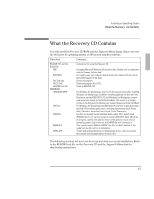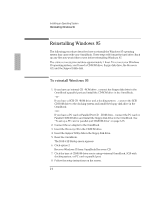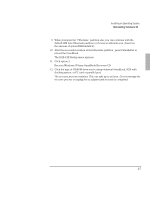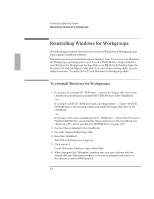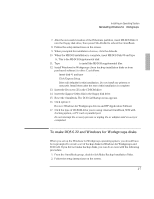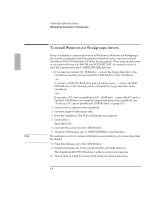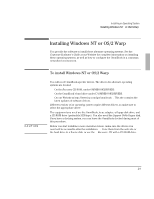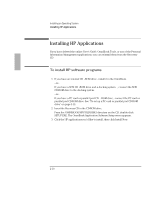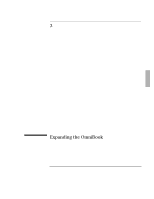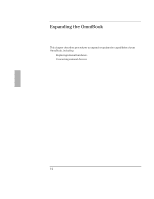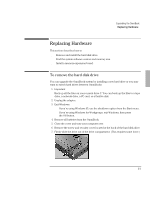HP OmniBook 2000 HP OmniBook 2000 - Installation and Setup Guides - Page 48
To install Windows for Workgroups drivers
 |
View all HP OmniBook 2000 manuals
Add to My Manuals
Save this manual to your list of manuals |
Page 48 highlights
Installing an Operating System Reinstalling Windows for Workgroups To install Windows for Workgroups drivers If you've installed a commercial version of Windows or Windows for Workgroups, you'll need to manually install the required OmniBook device drivers or use the OmniBook 2000/5700 Windows 3.X Driver Setup program. These steps modify some of your system files-such as WIN.INI and AUTOEXEC.BAT. An original version of each file is preserved in the C:\OMNI_DRV.XXX directory. 1. If you have an internal CD -ROM drive , connect the floppy disk drive to the OmniBook's parallel port and install the CD-ROM drive in the OmniBook. -or- If you have a SCSI CD -ROM drive and a docking system , connect the SCSI CD-ROM drive to the docking system and install the floppy disk drive in the OmniBook. -or- If you have a PC card or parallel port CD -ROM drive , connect the PC card or Parallel CD-ROM drive and install the floppy disk drive in the OmniBook. See "To set up a PC card or parallel port CD-ROM drive" on page 3-15. 2. Connect the ac adapter to the OmniBook. 3. Insert the Support Utility floppy disk. 4. Reset the OmniBook. The DOS 6.22 Startup menu appears. 5. Click option 5: Exit to MS -DOS 6. Insert the Recovery CD in the CD-ROM drive. 7. From the DOS prompt, type C:\WINDOWS\WIN to start Windows. Note The path may need to be adjusted if Windows was installed in a location other than the default. 8. From File Manager, go to the CD-ROM drive. 9. Double-click setup.exe in the \omnibook\wfw_drv\disk1 directory. The OmniBook 2000/5700 Windows 3.x Drivers setup menu appears. 10. Choose Next to install the drivers, then follow the setup instructions. 2-8