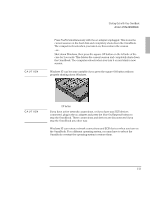HP OmniBook 2000 HP OmniBook 2000 - Installation and Setup Guides - Page 25
To understand the status panel
 |
View all HP OmniBook 2000 manuals
Add to My Manuals
Save this manual to your list of manuals |
Page 25 highlights
Starting Out with Your OmniBook A tour of the OmniBook To understand the status panel The OmniBook status panel, located above the keyboard, contains indicators that show the current status of the OmniBook. There are three groups of icons on the status panel that indicate • Keyboard status. • Data storage status. • Power status. Keyboard status The icons on the right indicate Caps Lock, Num Lock, and Scroll Lock. This icon appears when Caps Lock is active. This icon appears when Num Lock is active. This icon appears when Scroll Lock is active. Data storage status The center icons indicate data storage areas-CD-ROM activity, floppy disk activity, hard disk activity, and PC card status. This icon appears when the OmniBook is reading from the built-in CD-ROM drive. This icon appears when the OmniBook is reading or writing to the floppy disk drive. This icon appears when the OmniBook is reading or writing to drive C. These icons appears when you insert PC cards into the card slots. Each icon identifies when a PCMCIA card slot is occupied. 1-17