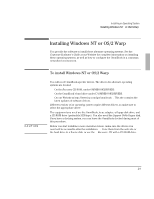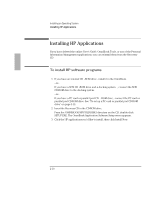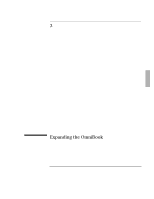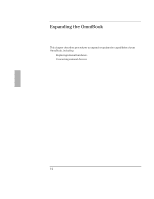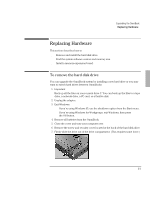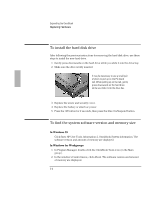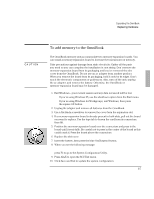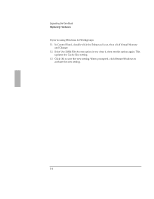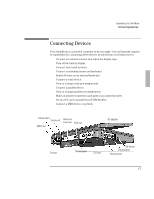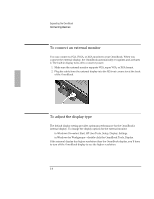HP OmniBook 2000 HP OmniBook 2000 - Installation and Setup Guides - Page 54
To install the hard disk drive, To find the system software version and memory size
 |
View all HP OmniBook 2000 manuals
Add to My Manuals
Save this manual to your list of manuals |
Page 54 highlights
Expanding the OmniBook Replacing Hardware To install the hard disk drive After following the previous instructions for removing the hard disk drive, use these steps to install the new hard drive. 1. Gently press downwards on the hard drive while you slide it into the drive bay. 2. Make sure the drive is fully inserted. It may be necessary to use a small pair of pliers to pull up on the PC-board tab. While pulling up on the tab, gently press downwards on the hard drive while you slide it into the drive bay. 3. Replace the screw and security cover. 4. Replace the battery or attach ac power. 5. Press the Off button for 2 seconds, then press the blue On/Suspend button. To find the system software version and memory size In Windows 95 • Click Start, HP User Tools, Information 2, OmniBook System Information. The software version and amount of memory are displayed. In Windows for Workgroups 1. In Program Manager, double-click the OmniBook Tools icon (in the Main group). 2. In the window's Control menu, click About. The software version and amount of memory are displayed. 3-4