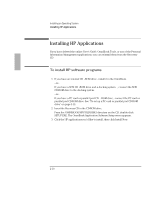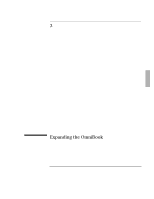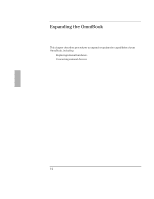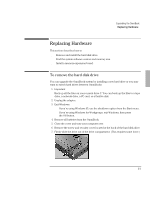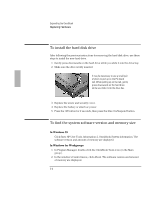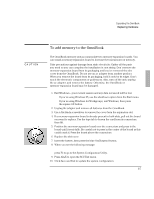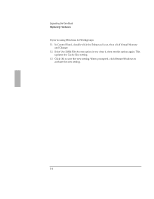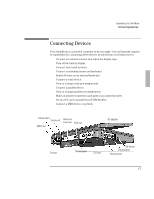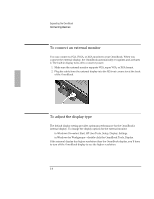HP OmniBook 2000 HP OmniBook 2000 - Installation and Setup Guides - Page 55
To add memory to the OmniBook
 |
View all HP OmniBook 2000 manuals
Add to My Manuals
Save this manual to your list of manuals |
Page 55 highlights
Expanding the OmniBook Replacing Hardware CAUTION To add memory to the OmniBook The OmniBook memory slots accommodate two memory-expansion boards. You can install a memory-expansion board to increase the total amount of memory. Take precautions against damage from static electricity: Gather all the parts you need so you can complete the installation in one sitting. Don't remove the memory -expansion board from its packaging until you've removed the slot cover from the OmniBook. Do not use an ac adapter from another product. When you remove the board from its packaging, hold it only by its edges. Don't touch the electronic components or gold traces. Also, turn off the unit, unplug the ac adapter, and remove the battery. Otherwise, the OmniBook or memory -expansion board may be damaged. 1. Exit Windows-your current session and any data not saved will be lost. • If you're using Windows 95, use the shutdown option from the Start menu. • If you're using Windows for Workgroups, exit Windows, then press the square Off button. 2. Unplug the adapter and remove all batteries from the OmniBook. 3. Use a flat-blade screwdriver to remove the cover from the expansion slot. 4. If a memory-expansion board is already present in both slots, pull out the board you want to replace. Use the tape tab to loosen the card from its connectors, then lift. 5. Position the memory-expansion board over the connectors and press in the board until it seats fully. Be careful not to press in the center of the board as this could crack it. Press the board above the connectors. 6. Replace the slot cover. 7. Insert the battery, then press the blue On/Suspend button. 8. When you see the following message: WARNING - UNEXPECTED AMOUNT OF MEMORY - RUN SCU press F2 to go to the System Configuration Utility. 9. Press Alt+X to open the SCU Exit menu. 10. Click Save and Exit to update the system configuration. 3-5