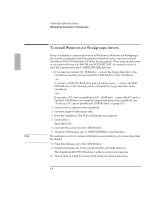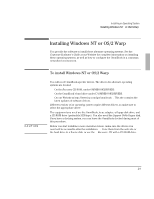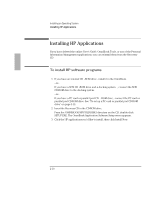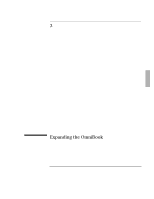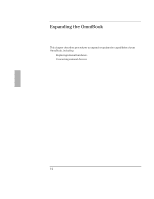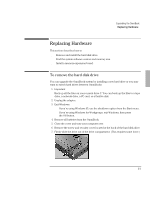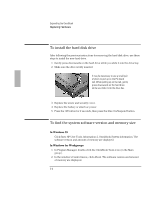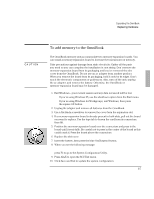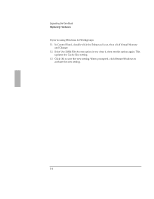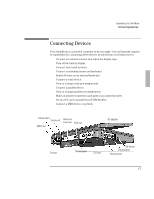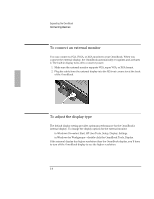HP OmniBook 2000 HP OmniBook 2000 - Installation and Setup Guides - Page 53
Replacing Hardware
 |
View all HP OmniBook 2000 manuals
Add to My Manuals
Save this manual to your list of manuals |
Page 53 highlights
Expanding the OmniBook Replacing Hardware Replacing Hardware This section describes how to ♦ Remove and install the hard disk drive. ♦ Find the system software version and memory size. ♦ Install a memory-expansion board. To remove the hard disk drive You can upgrade the OmniBook system by installing a new hard drive or you may want to switch hard drives between OmniBooks. 1. Important Back up all the files on your current drive C. You can back up the files to a tape drive, a network drive, a PC card, or a flexible disk. 2. Unplug the adapter. 3. Exit Windows. • If you're using Windows 95, use the shutdown option from the Start menu. • If you're using Windows for Workgroups, exit Windows, then press the Off button. 4. Remove all batteries from the OmniBook. 5. Close the cover and turn your computer over. 6. Remove the screw and security cover located at the back of the hard disk drive. 7. Firmly slide the drive out of the drive compartment. (This requires some force.) 3-3