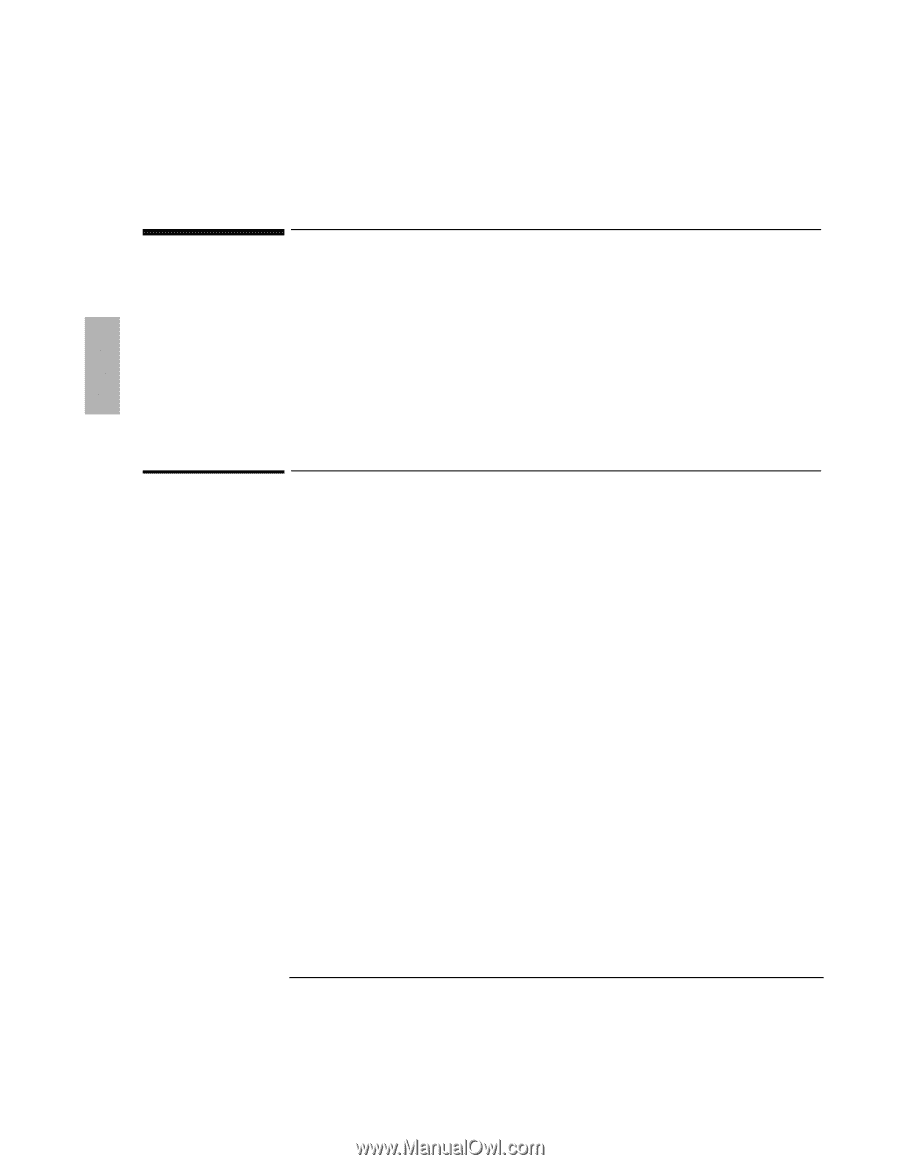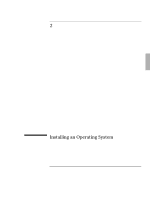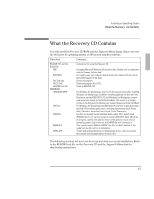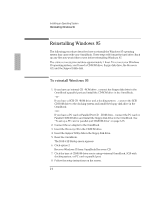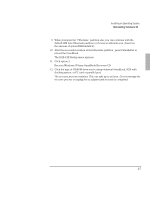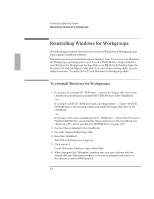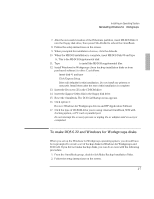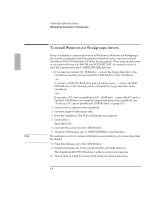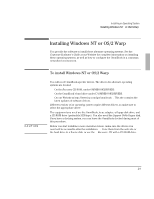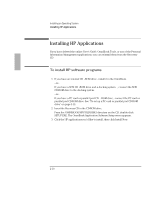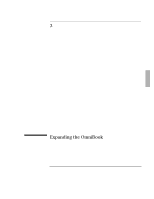HP OmniBook 2000 HP OmniBook 2000 - Installation and Setup Guides - Page 46
Reinstalling Windows for Workgroups
 |
View all HP OmniBook 2000 manuals
Add to My Manuals
Save this manual to your list of manuals |
Page 46 highlights
Installing an Operating System Reinstalling Windows for Workgroups Reinstalling Windows for Workgroups The following procedure describes how to restore Windows for Workgroups and your original OmniBook software. The entire recovery process takes approximately 1 hour. To recover your Windows for Workgroups operating system, you'll need a CD-ROM drive, floppy disk drive, your Windows for Workgroups backup disks, your MS-DOS 6.22 backup disks, the Recovery CD, and the Support Utility disk. If you don't have backup disks, you can make them-see "To make DOS 6.22 and Windows for Workgroups disks." To reinstall Windows for Workgroups 1. If you have an internal CD -ROM drive , connect the floppy disk drive to the OmniBook's parallel port and install the CD-ROM drive in the OmniBook. -or- If you have a SCSI CD -ROM drive and a docking system , connect the SCSI CD-ROM drive to the docking system and install the floppy disk drive in the OmniBook. -or- If you have a PC card or parallel port CD -ROM drive , connect the PC card or Parallel CD-ROM drive and install the floppy disk drive in the OmniBook. See "To set up a PC card or parallel port CD-ROM drive" on page 3-15. 2. Connect the ac adapter to the OmniBook. 3. Insert the Support Utility floppy disk. 4. Reset the OmniBook. The DOS 6.22 Startup menu appears. 5. Click option 4: Create Hibernate Partition (erases Hard Disk) 6. When prompted for "Hibernate" partition size, you can continue with the default 64M byte Hibernate partition or choose an alternate size based on the amount of system RAM installed. 2-6