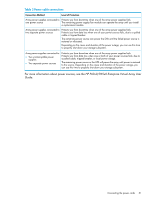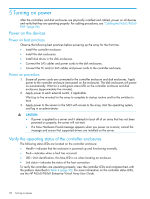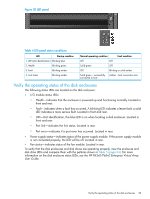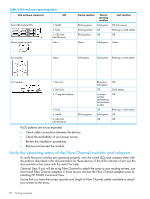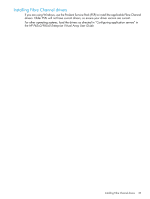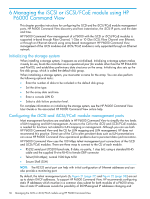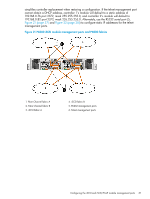HP P6300 HP P6300/P6500 EVA Installation Guide (5697-2485, September 2013) - Page 32
Turning on power, Power on the devices, Power on best practices, Power on procedure
 |
View all HP P6300 manuals
Add to My Manuals
Save this manual to your list of manuals |
Page 32 highlights
5 Turning on power After the controllers and disk enclosures are physically installed and cabled, power on all devices and verify that they are operating properly. For cabling procedures, see "Cabling the P63x0/P65x0 EVA" (page 66). Power on the devices Power on best practices Observe the following best practices before powering up the array for the first time: • Install the controller enclosure. • Install the disk enclosures. • Install disk drives in the disk enclosures. • Connect the SAS cables and power cords to the disk enclosures. • Connect the FC and/or SAS cables and power cords to the controller enclosure. Power on procedure 1. Ensure all power cords are connected to the controller enclosure and disk enclosures. Apply power to the controller enclosure (rear panel on the enclosure). The disk enclosures will power on automatically. Wait for a solid green status LED on the controller enclosure and disk enclosures (approximately five minutes). 2. Apply power to each external switch, if applicable. Wait (up to five minutes) for the array to complete its startup routine and for the switches to boot. 3. Apply power to the servers in the SAN with access to the array, start the operating system, and log in as administrator. CAUTION: • If power is applied to a server and it attempts to boot off of an array that has not been powered on properly, the server will not start. • If a New Hardware Found message appears when you power on a server, cancel the message and ensure that supported drivers are installed on the server. Verify the operating status of the controller enclosures The following status LEDs are located on the controller enclosure: • Health-indicates that the enclosure is powered up and functioning normally. • Fault-indicates when a fault has occurred. • UID-Unit identification, this blue LED is on when locating an enclosure. • Link status-indicates the status of the host connection. To verify the controllers are operating properly, view the controller LEDs and compare them with the patterns described in Table 4 (page 33). For more information on the controller status LEDs, see the HP P63x0/P65x0 Enterprise Virtual Array User Guide. 32 Turning on power