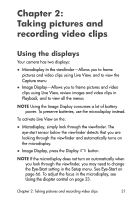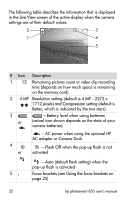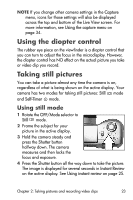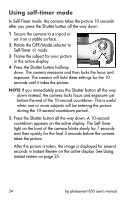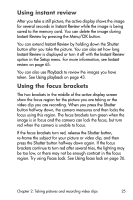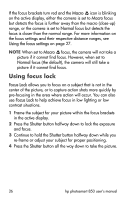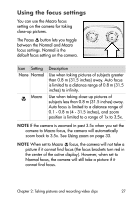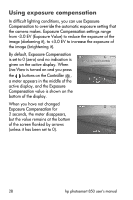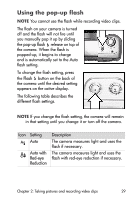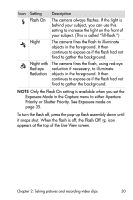HP Photosmart 850 HP Photosmart 850 digital camera - (English) User Guide - Page 25
Using instant review, Using the focus brackets, Menu/OK, Shutter, Setup, Instant, review, Playback
 |
View all HP Photosmart 850 manuals
Add to My Manuals
Save this manual to your list of manuals |
Page 25 highlights
Using instant review After you take a still picture, the active display shows the image for several seconds in Instant Review while the image is being saved to the memory card. You can delete the image during Instant Review by pressing the Menu/OK button. You can extend Instant Review by holding down the Shutter button after you take the picture. You can also set how long Instant Review is displayed or turn it off with the Instant Review option in the Setup menu. For more information, see Instant review on page 65. You can also use Playback to review the images you have taken. See Using playback on page 43. Using the focus brackets The two brackets in the middle of the active display screen show the focus region for the picture you are taking or the video clip you are recording. When you press the Shutter button halfway down, the camera measures and then locks the focus using this region. The focus brackets turn green when the image is in focus and the camera can lock the focus, but turn red when the camera is unable to focus. If the focus brackets turn red, release the Shutter button, re-frame the subject for your picture or video clip, and then press the Shutter button halfway down again. If the focus brackets continue to turn red after several tries, the lighting may be too low, or there may not be enough contrast in the focus region. Try using Focus Lock. See Using focus lock on page 26. Chapter 2: Taking pictures and recording video clips 25