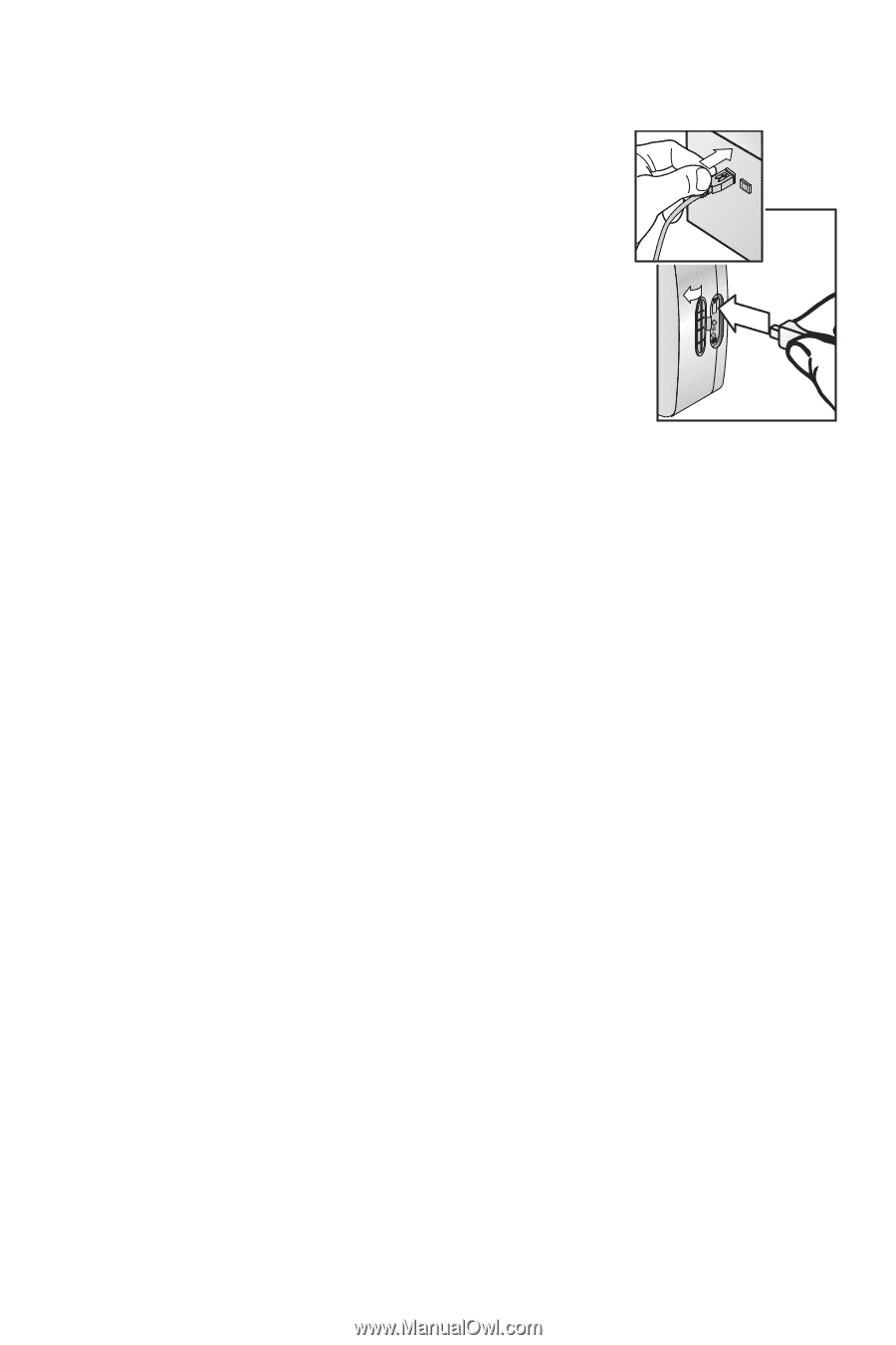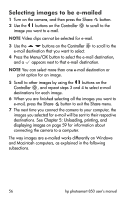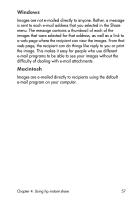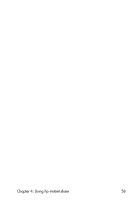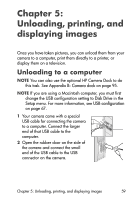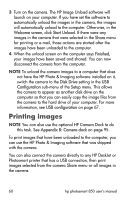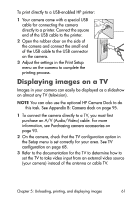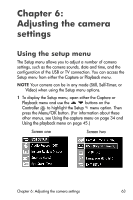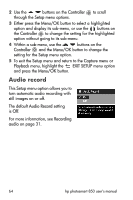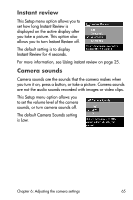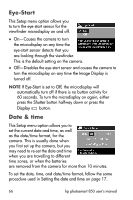HP Photosmart 850 HP Photosmart 850 digital camera - (English) User Guide - Page 61
Displaying images on a TV
 |
View all HP Photosmart 850 manuals
Add to My Manuals
Save this manual to your list of manuals |
Page 61 highlights
To print directly to a USB-enabled HP printer: 1 Your camera came with a special USB cable for connecting the camera directly to a printer. Connect the square end of the USB cable to the printer. 2 Open the rubber door on the side of the camera and connect the small end of the USB cable to the USB connector on the camera. 3 Adjust the settings in the Print Setup menu on the camera to complete the printing process. Displaying images on a TV Images in your camera can easily be displayed as a slideshow on almost any TV (television). NOTE You can also use the optional HP Camera Dock to do this task. See Appendix B: Camera dock on page 95. 1 To connect the camera directly to a TV, you must first purchase an A/V (Audio/Video) cable. For more information, see Purchasing camera accessories on page 93. 2 On the camera, check that the TV configuration option in the Setup menu is set correctly for your area. See TV configuration on page 68. 3 Refer to the documentation for the TV to determine how to set the TV to take video input from an external video source (your camera) instead of the antenna or cable TV. Chapter 5: Unloading, printing, and displaying images 61