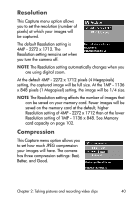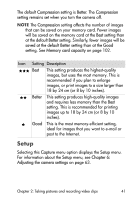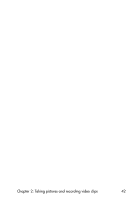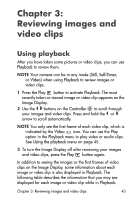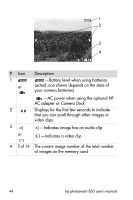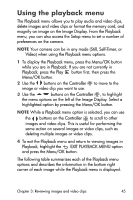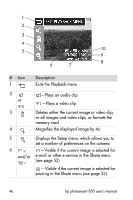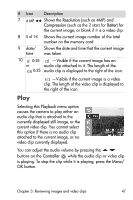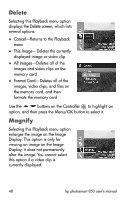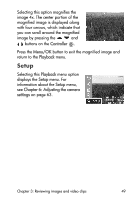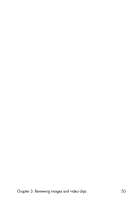HP Photosmart 850 HP Photosmart 850 digital camera - (English) User Guide - Page 45
Using the playback menu
 |
View all HP Photosmart 850 manuals
Add to My Manuals
Save this manual to your list of manuals |
Page 45 highlights
Using the playback menu The Playback menu allows you to play audio and video clips, delete images and video clips or format the memory card, and magnify an image on the Image Display. From the Playback menu, you can also access the Setup menu to set a number of preferences on the camera. NOTE Your camera can be in any mode (Still, Self-Timer, or Video) when using the Playback menu options. 1 To display the Playback menu, press the Menu/OK button while you are in Playback. If you are not currently in Playback, press the Play button first, then press the Menu/OK button. 2 Use the buttons on the Controller image or video clip you want to use. to move to the 3 Use the buttons on the Controller , to highlight the menu options on the left of the Image Display. Select a highlighted option by pressing the Menu/OK button. NOTE While a Playback menu option is selected, you can use the buttons on the Controller to scroll to other images and video clips. This is useful for performing the same action on several images or video clips, such as deleting multiple images or video clips. 4 To exit the Playback menu and return to viewing images in Playback, highlight the EXIT PLAYBACK MENU option and press the Menu/OK button. The following table summarizes each of the Playback menu options and describes the information in the bottom right corner of each image while the Playback menu is displayed. Chapter 3: Reviewing images and video clips 45