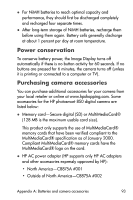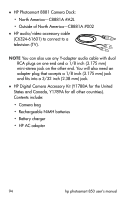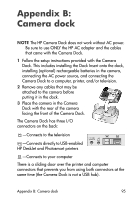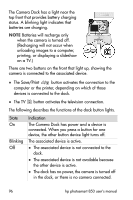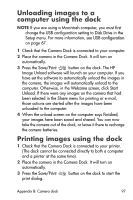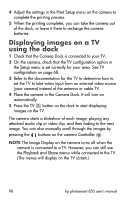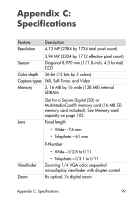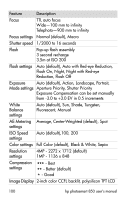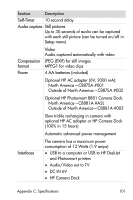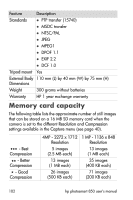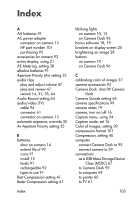HP Photosmart 850 HP Photosmart 850 digital camera - (English) User Guide - Page 98
Displaying images on a TV using the dock
 |
View all HP Photosmart 850 manuals
Add to My Manuals
Save this manual to your list of manuals |
Page 98 highlights
4 Adjust the settings in the Print Setup menu on the camera to complete the printing process. 5 When the printing completes, you can take the camera out of the dock, or leave it there to recharge the camera batteries. Displaying images on a TV using the dock 1 Check that the Camera Dock is connected to your TV. 2 On the camera, check that the TV configuration option in the Setup menu is set correctly for your area. See TV configuration on page 68. 3 Refer to the documentation for the TV to determine how to set the TV to take video input from an external video source (your camera) instead of the antenna or cable TV. 4 Place the camera in the Camera Dock. It will turn on automatically. 5 Press the TV button on the dock to start displaying images on the TV. The camera starts a slideshow of each image, playing any attached audio clip or video clip, and then fading to the next image. You can also manually scroll through the images by pressing the buttons on the camera Controller . NOTE The Image Display on the camera turns off when the camera is connected to a TV. However, you can still use the Playback and Share menus while connected to the TV. (The menus will display on the TV screen.) 98 hp photosmart 850 user's manual