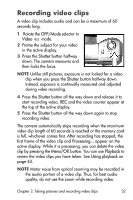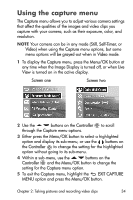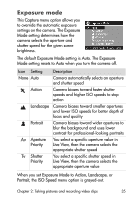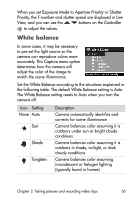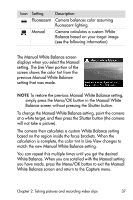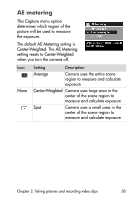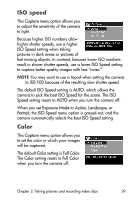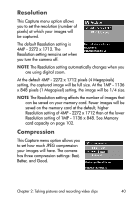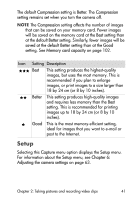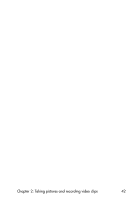HP Photosmart 850 HP Photosmart 850 digital camera - (English) User Guide - Page 37
Manual White Balance, Manual, Live View, Menu/OK, anual White, Balance, Shutter, White Balance
 |
View all HP Photosmart 850 manuals
Add to My Manuals
Save this manual to your list of manuals |
Page 37 highlights
Icon Setting Description Fluorescent Camera balances color assuming fluorescent lighting Manual Camera calculates a custom White Balance based on your target image (see the following information) The Manual White Balance screen displays when you select the Manual setting. The Live View portion of the screen shows the color tint from the previous Manual White Balance setting that was made. NOTE To restore the previous Manual White Balance setting, simply press the Menu/OK button in the Manual White Balance screen without pressing the Shutter button. To change the Manual White Balance setting, point the camera at a white target, and then press the Shutter button (the camera will not take a picture). The camera then calculates a custom White Balance setting based on the region inside the focus brackets. When the calculation is complete, the color tint in Live View changes to match the new Manual White Balance setting. You can repeat this multiple times until you get the desired White Balance. When you are satisfied with the Manual setting you have made, press the Menu/OK button to exit the Manual White Balance screen and return to the Capture menu. Chapter 2: Taking pictures and recording video clips 37