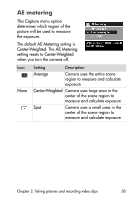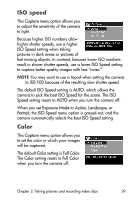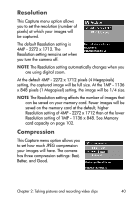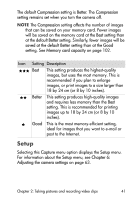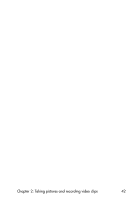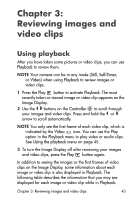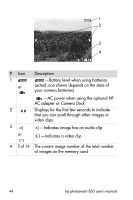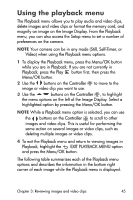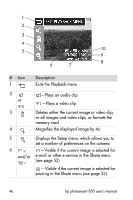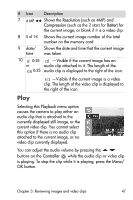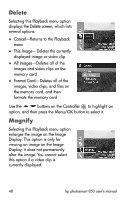HP Photosmart 850 HP Photosmart 850 digital camera - (English) User Guide - Page 43
Reviewing images and video clips, Using playback
 |
View all HP Photosmart 850 manuals
Add to My Manuals
Save this manual to your list of manuals |
Page 43 highlights
Chapter 3: Reviewing images and video clips Using playback After you have taken some pictures or video clips, you can use Playback to review them. NOTE Your camera can be in any mode (Still, Self-Timer, or Video) when using Playback to review images or video clips. 1 Press the Play button to activate Playback. The most recently taken or viewed image or video clip appears on the Image Display. 2 Use the buttons on the Controller to scroll through your images and video clips. Press and hold the or arrow to scroll automatically. NOTE You only see the first frame of each video clip, which is indicated by the Video icon. You can use the Play option in the Playback menu to play video or audio clips. See Using the playback menu on page 45. 3 To turn the Image Display off after reviewing your images and video clips, press the Play button again. In addition to seeing the images or the first frames of video clips on the Image Display, some information about each image or video clip is also displayed in Playback. The following table describes the information that you may see displayed for each image or video clip while in Playback. Chapter 3: Reviewing images and video clips 43