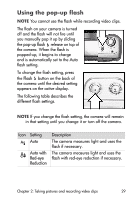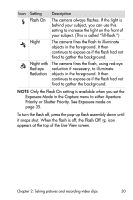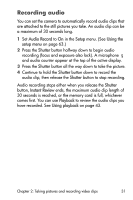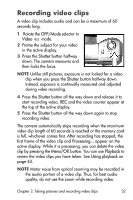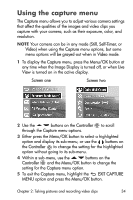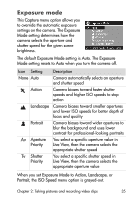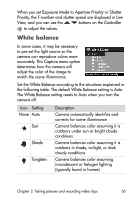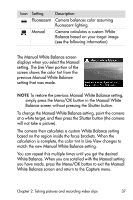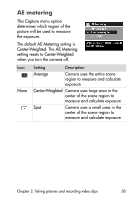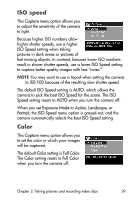HP Photosmart 850 HP Photosmart 850 digital camera - (English) User Guide - Page 34
Using the capture menu
 |
View all HP Photosmart 850 manuals
Add to My Manuals
Save this manual to your list of manuals |
Page 34 highlights
Using the capture menu The Capture menu allows you to adjust various camera settings that affect the qualities of the images and video clips you capture with your camera, such as their exposure, color, and resolution. NOTE Your camera can be in any mode (Still, Self-Timer, or Video) when using the Capture menu options, but some menu options will be grayed-out when in Video mode. 1 To display the Capture menu, press the Menu/OK button at any time when the Image Display is turned off, or when Live View is turned on in the active display. Screen one Screen two 2 Use the buttons on the Controller to scroll through the Capture menu options. 3 Either press the Menu/OK button to select a highlighted option and display its sub-menu, or use the buttons on the Controller to change the setting for the highlighted option without going to its sub-menu. 4 Within a sub-menu, use the buttons on the Controller and the Menu/OK button to change the setting for the Capture menu option. 5 To exit the Capture menu, highlight the EXIT CAPTURE MENU option and press the Menu/OK button. Chapter 2: Taking pictures and recording video clips 34