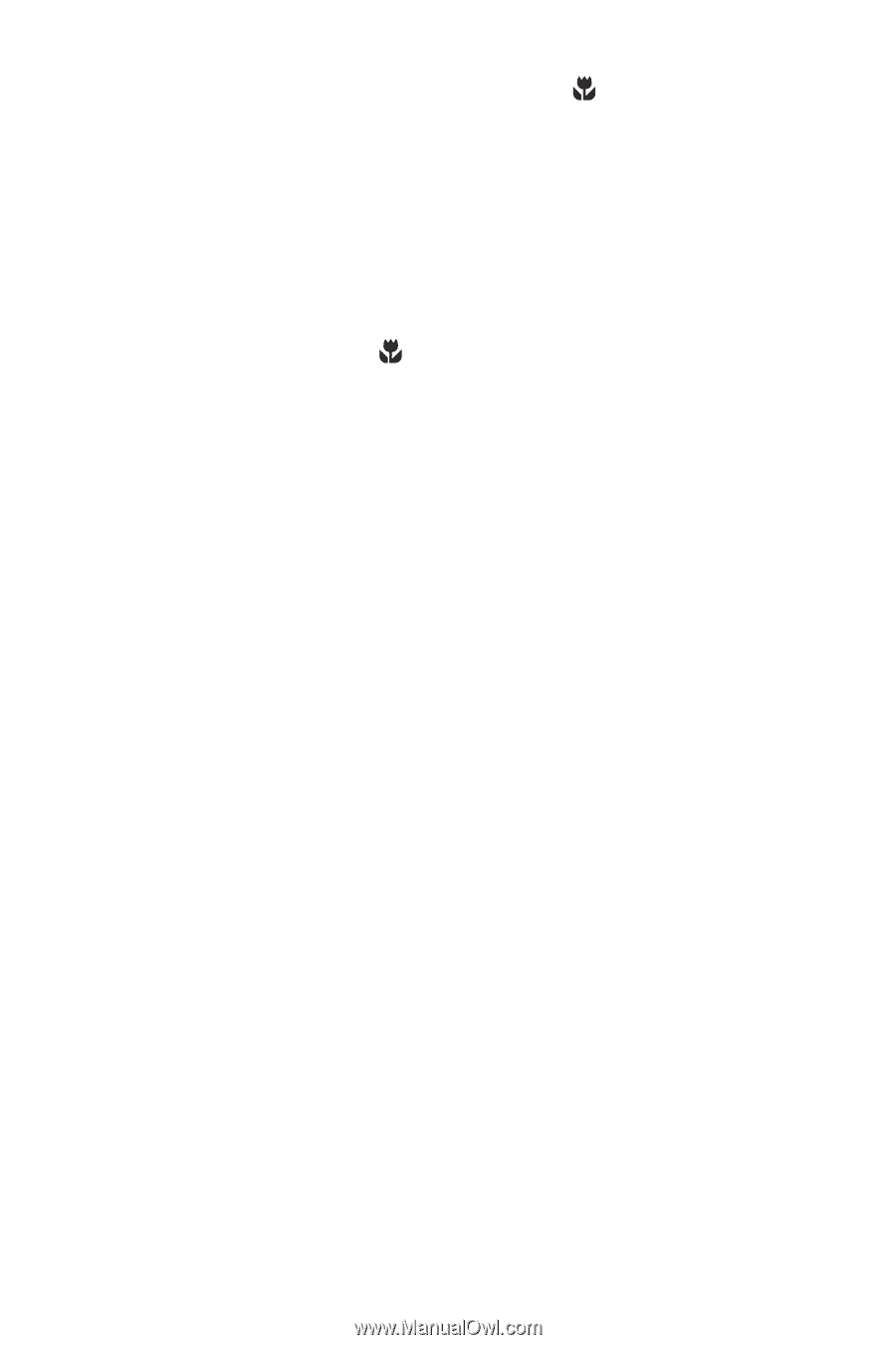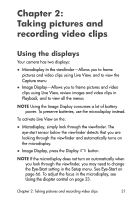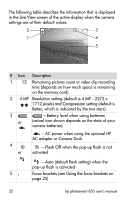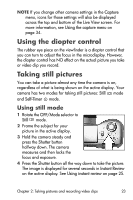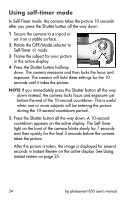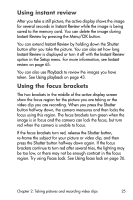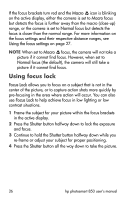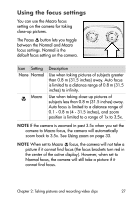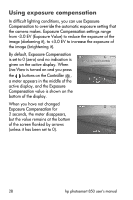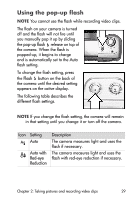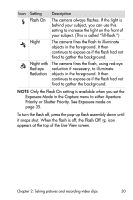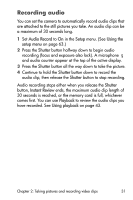HP Photosmart 850 HP Photosmart 850 digital camera - (English) User Guide - Page 26
Using focus lock, Macro, Normal, Using the focus settings, Focus Lock, Shutter - computer does not detect
 |
View all HP Photosmart 850 manuals
Add to My Manuals
Save this manual to your list of manuals |
Page 26 highlights
If the focus brackets turn red and the Macro icon is blinking on the active display, either the camera is set to Macro focus but detects the focus is further away than the macro (close-up) range, or the camera is set to Normal focus but detects the focus is closer than the normal range. For more information on the focus settings and their respective distance ranges, see Using the focus settings on page 27. NOTE When set to Macro focus, the camera will not take a picture if it cannot find focus. However, when set to Normal focus (the default), the camera will still take a picture if it cannot find focus. Using focus lock Focus Lock allows you to focus on a subject that is not in the center of the picture, or to capture action shots more quickly by pre-focusing in the area where action will occur. You can also use Focus Lock to help achieve focus in low lighting or low contrast situations. 1 Frame the subject for your picture within the focus brackets in the active display. 2 Press the Shutter button halfway down to lock the exposure and focus. 3 Continue to hold the Shutter button halfway down while you re-frame or adjust your subject for proper positioning. 4 Press the Shutter button all the way down to take the picture. 26 hp photosmart 850 user's manual