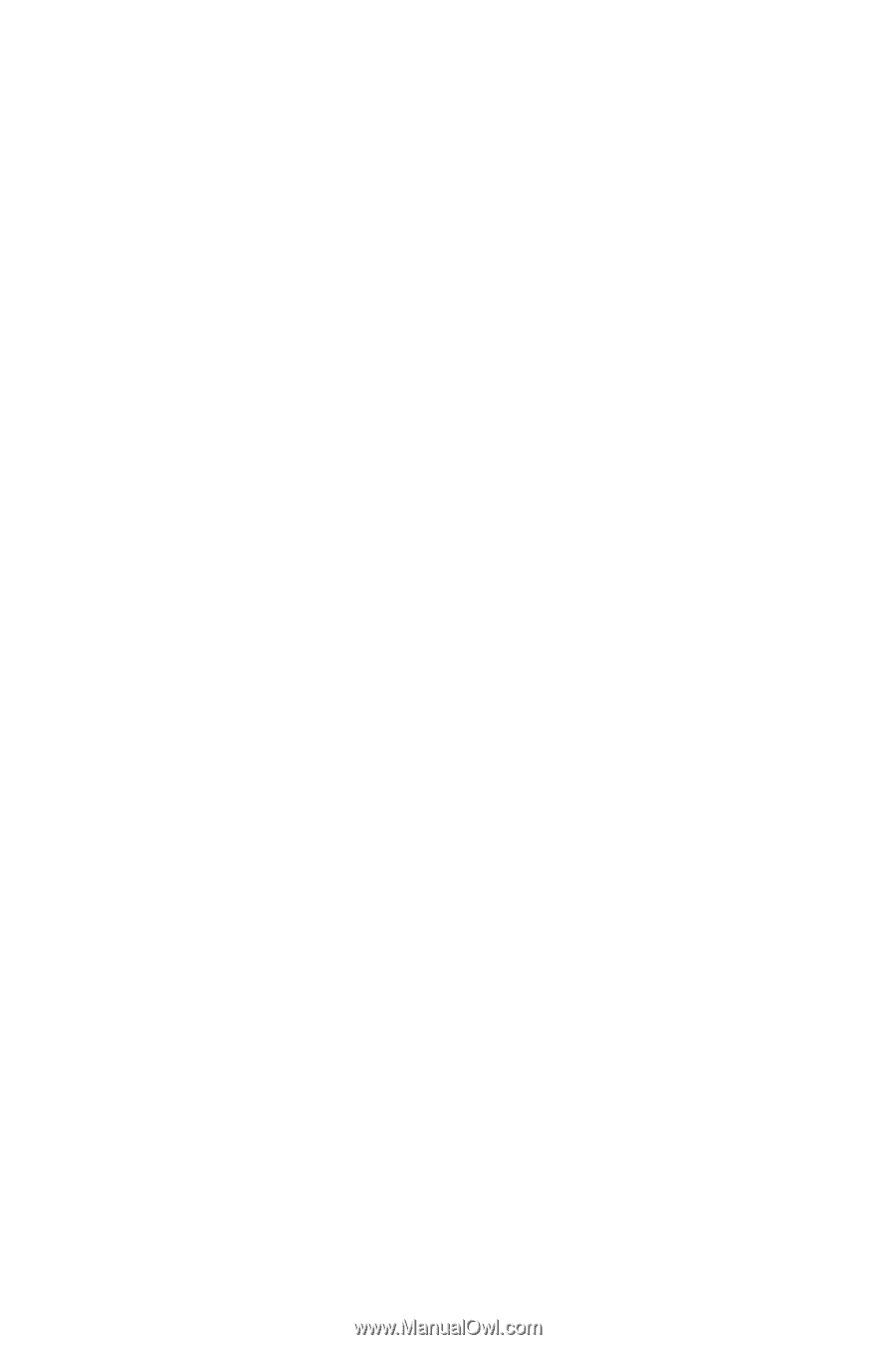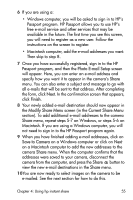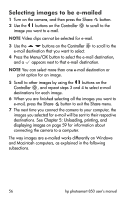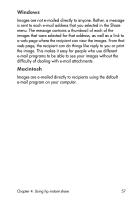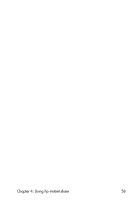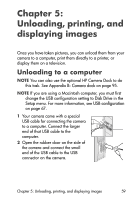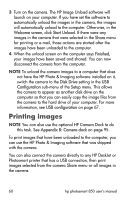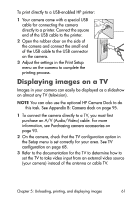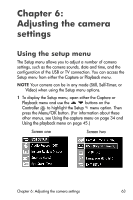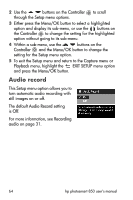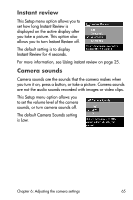HP Photosmart 850 HP Photosmart 850 digital camera - (English) User Guide - Page 60
Printing images
 |
View all HP Photosmart 850 manuals
Add to My Manuals
Save this manual to your list of manuals |
Page 60 highlights
3 Turn on the camera. The HP Image Unload software will launch on your computer. If you have set the software to automatically unload the images in the camera, the images will automatically unload to the computer. Otherwise, in the Welcome screen, click Start Unload. If there were any images in the camera that were selected in the Share menu for printing or e-mail, those actions are started after the images have been unloaded to the computer. 4 When the unload screen on the computer says Finished, your images have been saved and shared. You can now disconnect the camera from the computer. NOTE To unload the camera images to a computer that does not have the HP Photo & Imaging software installed on it, switch the camera to the Disk Drive setting in the USB Configuration sub-menu of the Setup menu. This allows the camera to appear as another disk drive on the computer so that you can easily copy the image files from the camera to the hard drive of your computer. For more information, see USB configuration on page 67. Printing images NOTE You can also use the optional HP Camera Dock to do this task. See Appendix B: Camera dock on page 95. To print images that have been unloaded to the computer, you can use the HP Photo & Imaging software that was shipped with the camera. You can also connect the camera directly to any HP DeskJet or Photosmart printer that has a USB connection, then print images selected from the camera Share menu or all images in the camera. 60 hp photosmart 850 user's manual