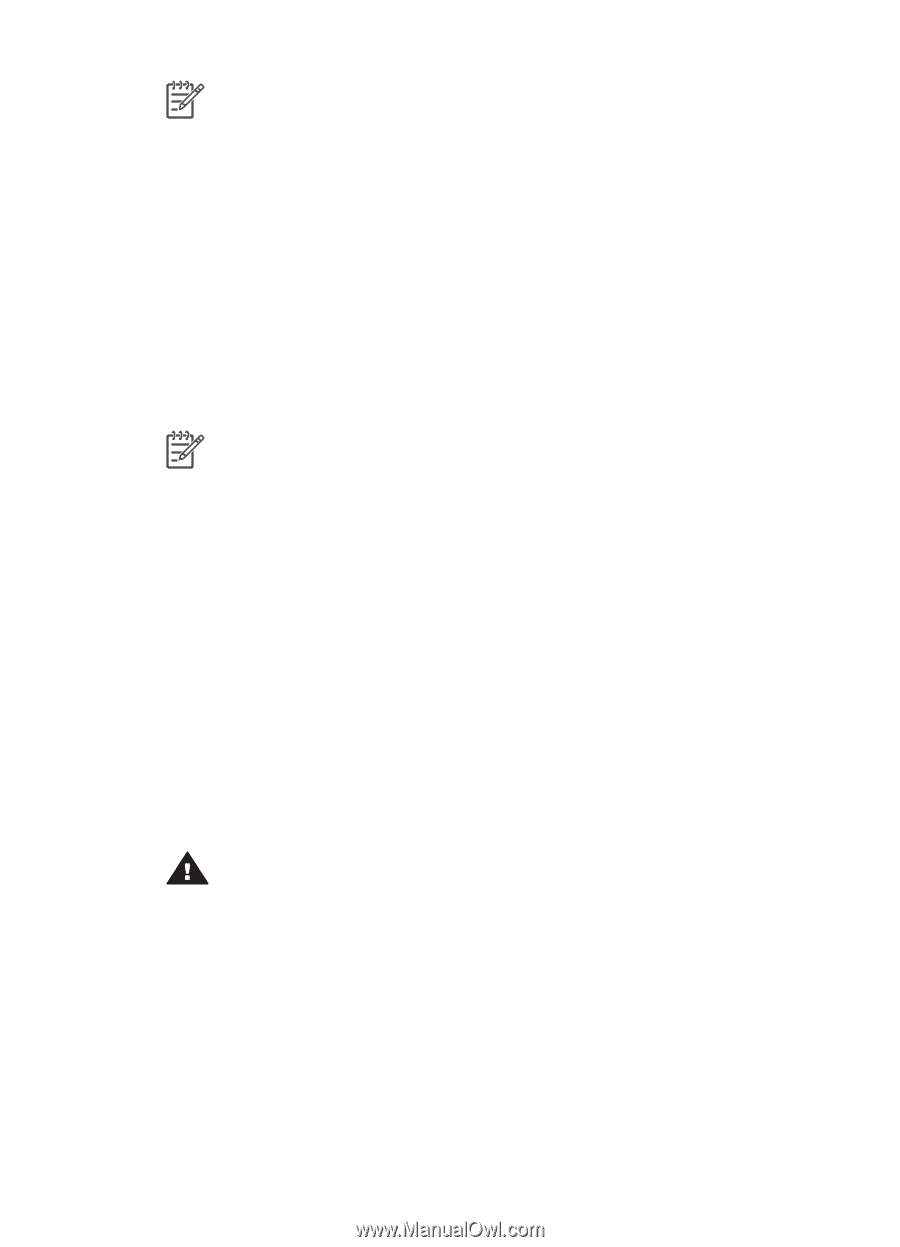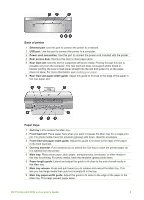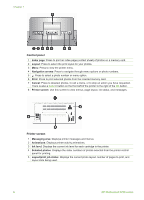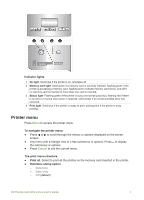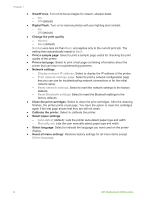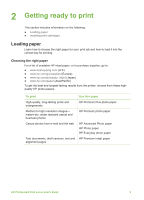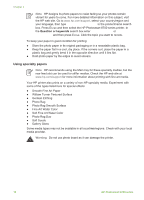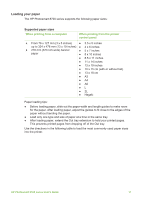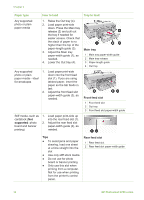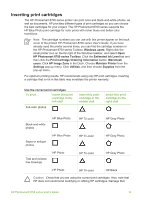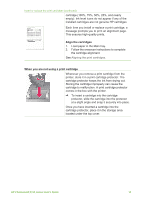HP Photosmart 8700 User's Guide - Page 14
Using specialty papers, Warning - review
 |
View all HP Photosmart 8700 manuals
Add to My Manuals
Save this manual to your list of manuals |
Page 14 highlights
Chapter 2 Note HP designs its photo papers to resist fading so your photos remain vibrant for years to come. For more detailed information on this subject, visit the HP web site. Go to www.hp.com/support, select your country/region and your language, then type HP Photosmart 8700 in the product/name search box. Press ENTER and then select the HP Photosmart 8700 series printer. In the Question or keywords search box enter lightfastness or permanence and then press ENTER. Click the topic you want to review. To keep your paper in good condition for printing: ● Store the photo paper in its original packaging or in a resealable plastic bag. ● Keep the paper flat in a cool, dry place. If the corners curl, place the paper in a plastic bag and gently bend it in the opposite direction until it lies flat. ● Hold photo paper by the edges to avoid smears. Using specialty papers Note HP recommends using the Main tray for these specialty medias, but the rear feed slot can be used for stiffer medias. Check the HP web site at www.hp.com/support for more information about printing with fine art media. Your HP printer also prints on a variety of non-HP specialty media. Experiment with some of the types listed here for special effects: ● Smooth Fine Art Paper ● William Turner Textured Surface ● German Etching ● Photo Rag ● Photo Rag Smooth Surface ● Fine Art Water Color ● Soft Fine Art Water Color ● Photo Rag Duo ● Soft Suede ● Gallery Gloss Some media types may not be available in all countries/regions. Check with your local media provider. Warning Do not use photo board as it can damage the printer. 10 HP Photosmart 8700 series