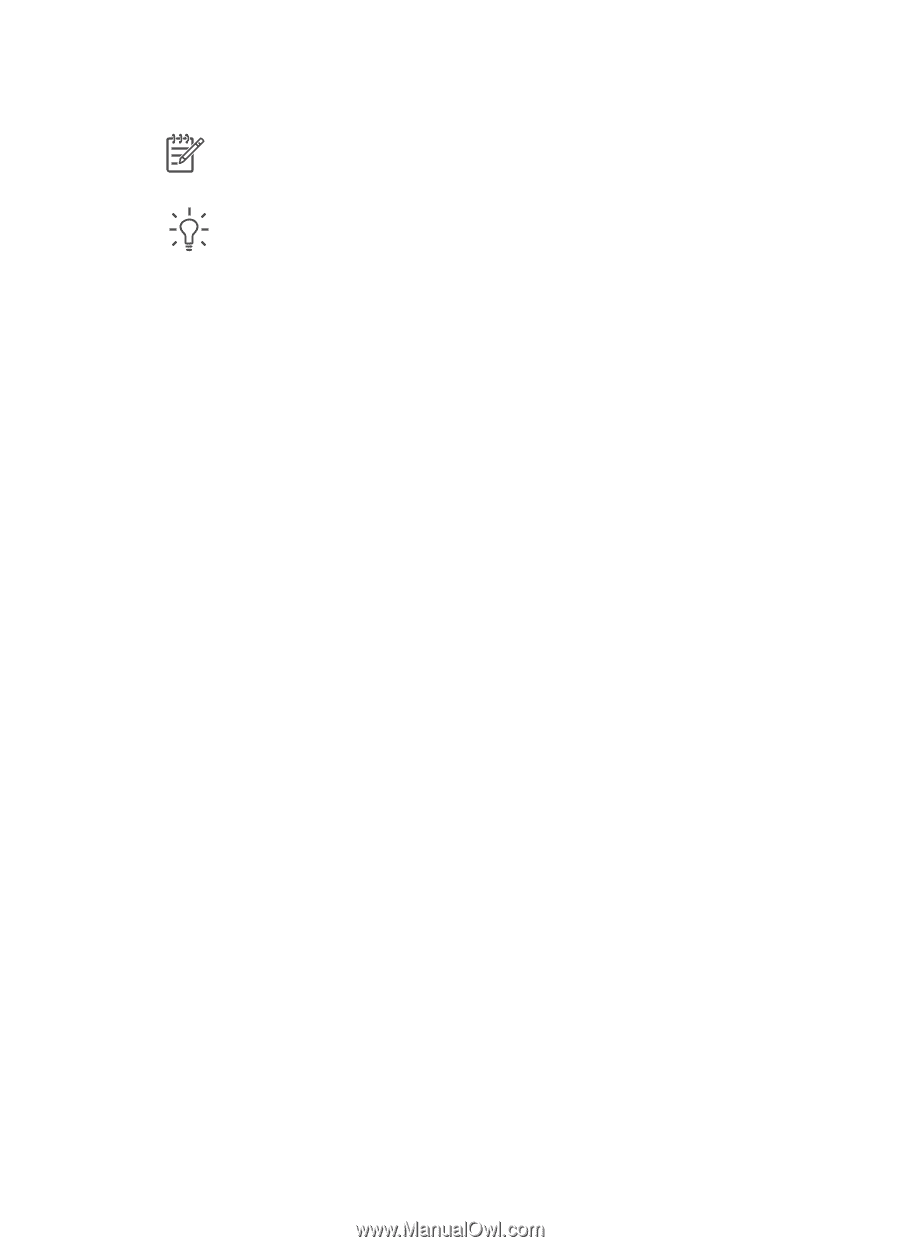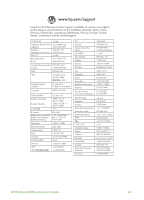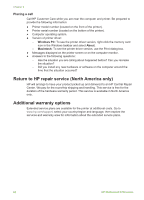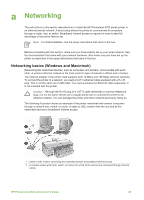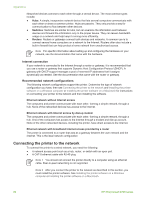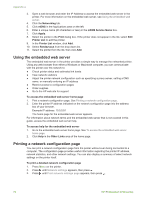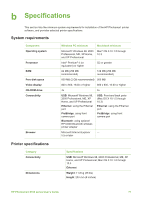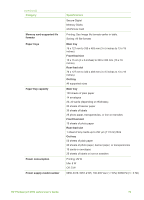HP Photosmart 8700 User's Guide - Page 72
Hardware Address MAC, Specify Printer - driver for mac
 |
View all HP Photosmart 8700 manuals
Add to My Manuals
Save this manual to your list of manuals |
Page 72 highlights
Appendix a already connected the printer to the network with an ethernet cable before you begin the installation. Note The printer software must be installed as described in this section on every networked computer from which you want to print to the HP Photosmart 8700 series printer. After the installation, printing is identical to printing through a USB connection. Tip Do not use the Windows Add Printer control panel utility to install the printer software. You must use the HP installer to install the printer on a network properly. To install the printer software 1. Print a network configuration page. You may need the information included in this report if the installer cannot detect the printer. See Printing a network configuration page. 2. Insert the HP Photosmart printer software CD into the computer's CD-ROM drive. 3. Click Next and follow the instructions provided by the Installer to check and prepare the system, and install drivers, plug-ins, and software. This takes several minutes. 4. At the Connection Type screen, select Through the network, then click Next. The Searching screen appears as the Setup program searches for the printer on the network. If the Printer Found screen appears, do this: a. Verify that the printer description is correct. (Use the configuration page to verify the printer name and hardware address. See Printing a network configuration page.) b. If the printer description is correct, select Yes, install this printer, then click Next. If more than one printer is found on the network, select HP Photosmart 8700 series as the device to configure and install, then click Next. If you have more than one HP Photosmart 8700 series printer on your network, use the Hardware Address (MAC) item listed in the network configuration page to identify the specific HP Photosmart 8700 series printer you want to install. If the Check Cable Connection screen appears, do this: a. Follow the onscreen instructions, then select Specify a printer by address, then click Next. b. On the Specify Printer screen, enter the Hardware Address (MAC) number listed in the network configuration page in the Hardware Address (MAC) box. Example: 02bad065cb97 MAC stands for Media Access Control, a hardware address that identifies the printer on the network. c. Enter the IP Address listed in the network configuration page in the IP Address box , then click Next. Example: 169.254.203.151 d. When the Printer Found screen appears, select Yes, install this printer, then click Next. e. In the Confirm Settings screen, click Next. f. Follow the onscreen instructions. 5. When prompted, click Finish to exit the installation. 68 HP Photosmart 8700 series