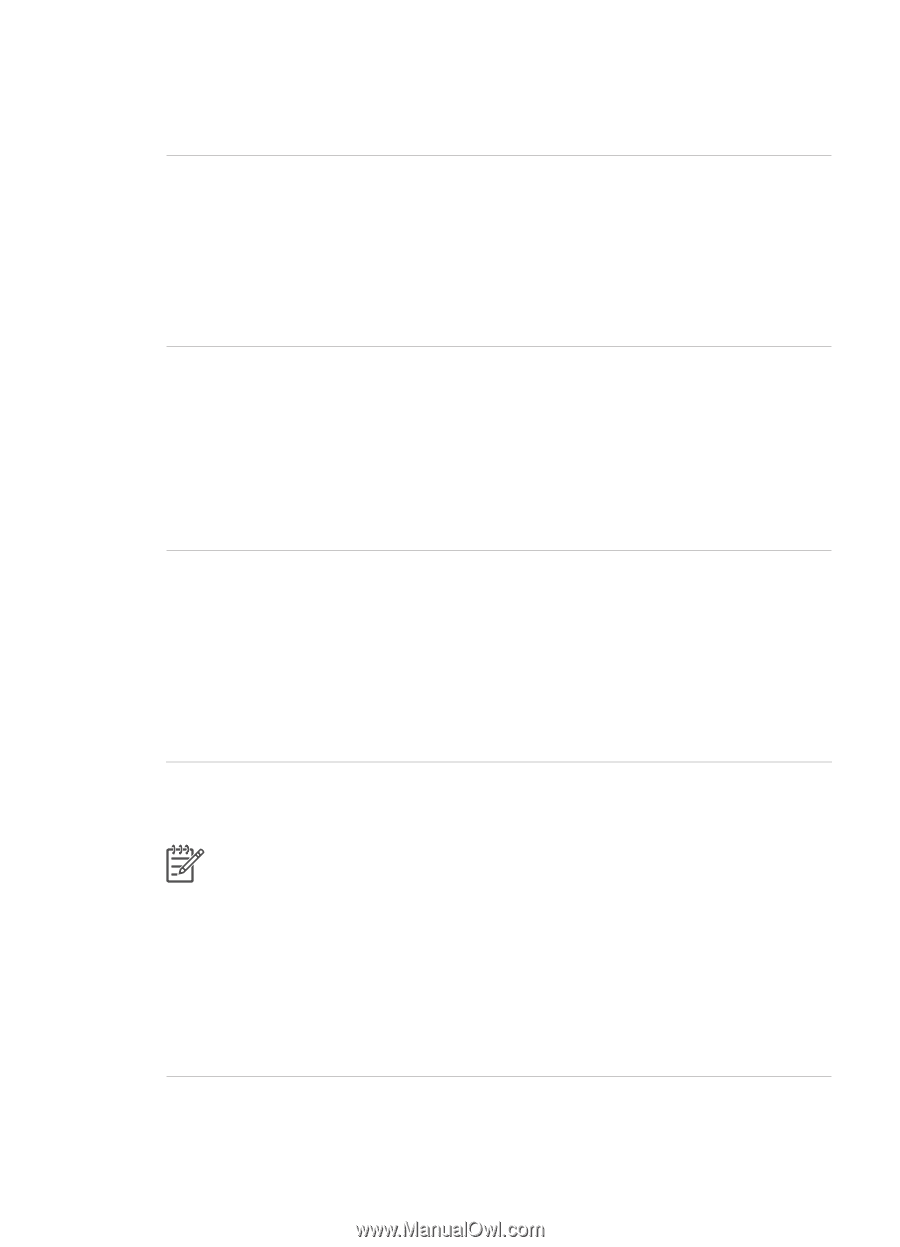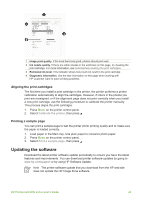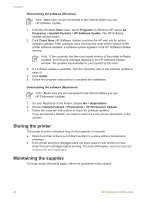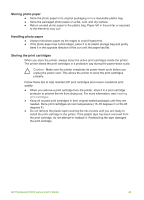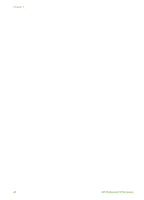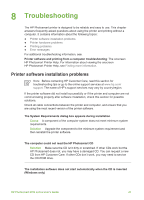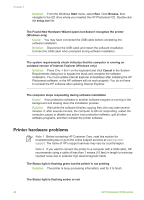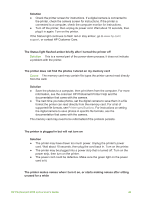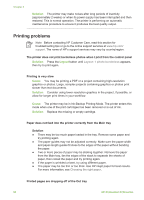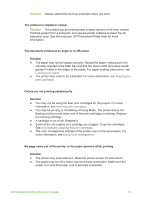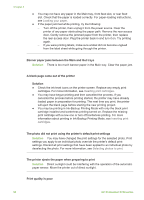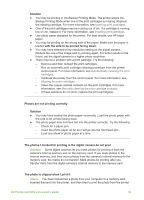HP Photosmart 8700 User's Guide - Page 52
Printer hardware problems, Solution, Cause - troubleshooting
 |
View all HP Photosmart 8700 manuals
Add to My Manuals
Save this manual to your list of manuals |
Page 52 highlights
Chapter 8 Solution From the Windows Start menu, select Run. Click Browse, then navigate to the CD drive where you inserted the HP Photosmart CD. Double-click the setup.exe file. The Found New Hardware Wizard opens but doesn't recognize the printer (Windows only) Cause You may have connected the USB cable before completing the software installation. Solution Disconnect the USB cable and restart the software installation. Connect the USB cable when prompted during software installation. The system requirements check indicates that the computer is running an outdated version of Internet Explorer (Windows only) Solution Press CTRL + SHIFT on the keyboard and click Cancel in the System Requirements dialog box to bypass the block and complete the software installation. You must update Internet Explorer immediately after installing the HP Photosmart software, or the HP software will not work properly. You do not have to reinstall the HP software after updating Internet Explorer. The computer stops responding during software installation Cause Virus protection software or another software program is running in the background and slowing down the installation process. Solution Wait while the software finishes copying files; this may take several minutes. If, after several minutes, the computer is still not responding, restart the computer, pause or disable any active virus protection software, quit all other software programs, and then reinstall the printer software. Printer hardware problems Note 1 Before contacting HP Customer Care, read this section for troubleshooting tips or go to the online support services at www.hp.com/ support. The name of HP's support services may vary by country/region. Note 2 If you want to connect the printer to a computer with a USB cable, HP recommends using a cable of less than 3 meters (10 feet) in length to minimize injected noise due to potential high electromagnetic fields. The Status light is flashing green but the printer is not printing Solution The printer is busy processing information; wait for it to finish. The Status light is flashing amber or red 48 HP Photosmart 8700 series