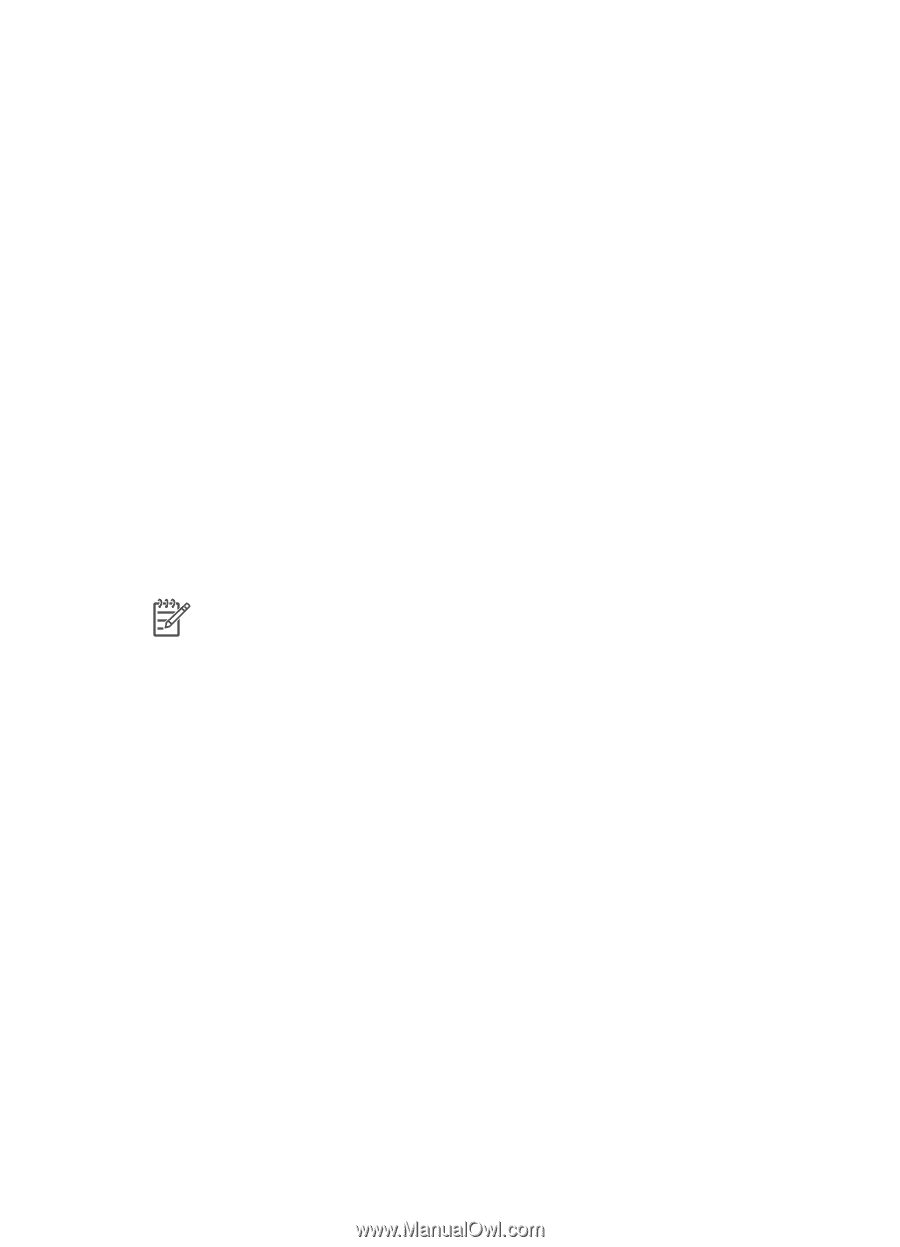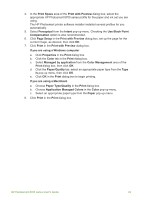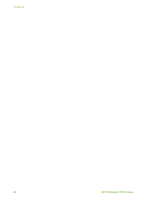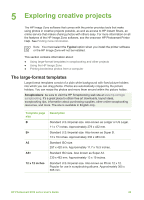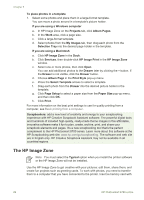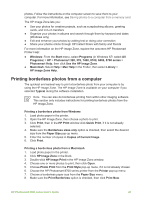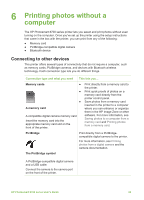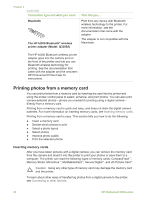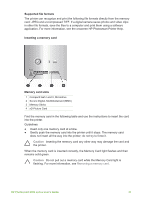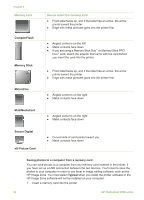HP Photosmart 8700 User's Guide - Page 31
Printing borderless photos from a computer, Use the HP Image Zone - help
 |
View all HP Photosmart 8700 manuals
Add to My Manuals
Save this manual to your list of manuals |
Page 31 highlights
photos. Follow the instructions on the computer screen to save them to your computer. For more information, see Saving photos to a computer from a memory card. The HP Image Zone lets you: ● Use your photos for creative projects, such as scrapbooking albums, greeting cards, and iron-on transfers ● Organize your photos in albums and search through them by keyword and dates (Windows only) ● Edit and enhance your photos by adding text or doing color correction ● Share your photos online through HP Instant Share with family and friends For more information on the HP Image Zone, explore the onscreen HP Photosmart Printer Help: ● Windows: From the Start menu, select Programs (in Windows XP, select All Programs) > HP > Photosmart 320, 370, 7400, 8100, 8400, 8700 series > Photosmart Help, then click Use the HP Image Zone. ● Macintosh: Select Help > Mac Help in the Finder, then select Library > HP Image Zone Help. Printing borderless photos from a computer The quickest and easiest way to print a borderless photo from your computer is by using the HP Image Zone. The HP Image Zone is available on your computer if you selected Typical during the software installation. Note You can also do borderless printing from within other imaging software. This section only includes instructions for printing borderless photos from the HP Image Zone. Printing a borderless photo from Windows 1. Load photo paper in the printer. 2. Open the HP Image Zone, then choose a photo to print. 3. Click Print, then in the HP Print window click Quick Print, if it is not already selected. 4. Make sure the Borderless sizes only option is checked, then select the desired size from the Paper Size pop-up menu. 5. Enter the number of copies in Copies of Current Image. 6. Click Print. Printing a borderless photo from a Macintosh 1. Load photo paper in the printer. 2. Click HP Image Zone in the Dock. 3. Double-click HP Image Print in the HP Image Zone window. 4. Choose one or more photos to print, then click Open. 5. Choose Photo Print from the Print Style pop-up menu, if it is not already chosen. 6. Choose the HP Photosmart 8700 series printer from the Printer pop-up menu. 7. Choose a borderless paper size from the Paper Size menu. 8. Make sure the Print Borderless option is checked, then click Print Now. HP Photosmart 8700 series User's Guide 27