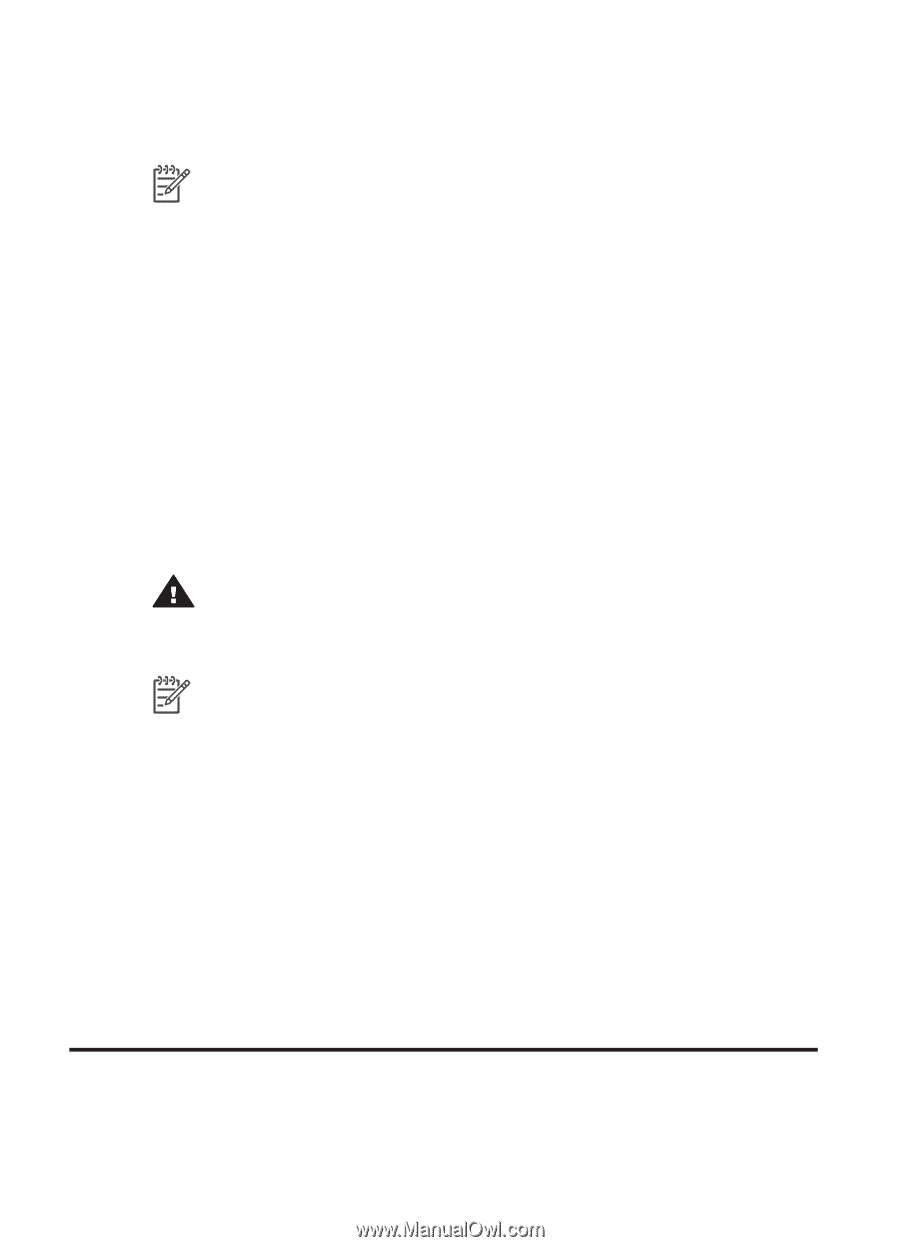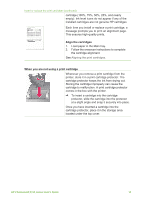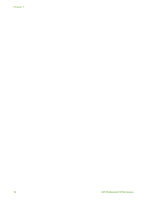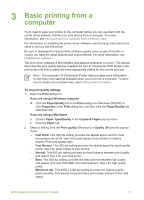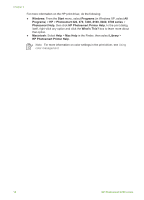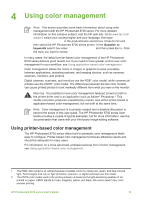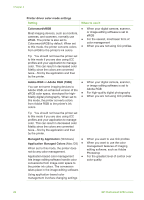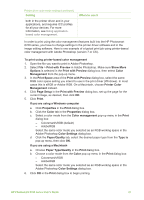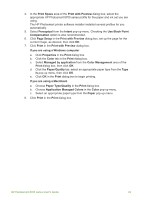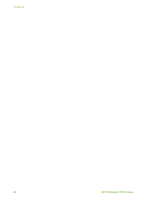HP Photosmart 8700 User's Guide - Page 23
Using color management, Using printer-based color management - series drivers
 |
View all HP Photosmart 8700 manuals
Add to My Manuals
Save this manual to your list of manuals |
Page 23 highlights
4 Using color management Note This section provides some basic information about using color management with the HP Photosmart 8700 series. For more detailed information on this complex subject, visit the HP web site. Go to www.hp.com/ support, select your country/region and your language, then type HP Photosmart 8700 in the product/name search box. Press ENTER and then select the HP Photosmart 8700 series printer. In the Question or keywords search box enter color management and then press ENTER. Click the topic you want to review. In many cases, the default printer-based color management of the HP Photosmart 8700 series delivers good results, but if you need to have greater control over color management in your workflow, see Using application-based color management. Color management allows the colors in images or graphics to pass accurately between applications, operating systems, and imaging devices, such as cameras, scanners, monitors, and printers. Digital cameras, scanners, and monitors use the RGB1 color model, while commercial printers use the CMYK2 color model. The differences between the two color models can cause printed photos to look markedly different from what you see on the monitor. Warning It's possible to have color management features turned on both in the printer driver and in an application such as Adobe® Photoshop.® This double correction produces unsatisfactory results. Use either printer-based or application-based color management, but not both at the same time. Note Color management is a complex subject and a detailed discussion is beyond the scope of this user guide. The HP Photosmart 8700 series User Guide provides a couple of typical examples, but for more information, see the documentation that came with your third-party image-editing software. Using printer-based color management The HP Photosmart 8700 series offers built-in automatic color management that's easy to configure. Printer-based color management produces attractive results and should be adequate for many users. For information on a more advanced, professional-level form of color management, see Using application-based color management. 1 The RGB color model is so-named because it creates colors by mixing red, green, and blue colored light. Technologies that rely on light (monitors, scanners, or digital cameras) use this model. 2 The CMYK color model used in the printing industry is based on the light-absorbing qualities of ink printed on paper. CMYK stands for cyan, magenta, yellow, and black, the colors used in four-color process printing. HP Photosmart 8700 series User's Guide 19