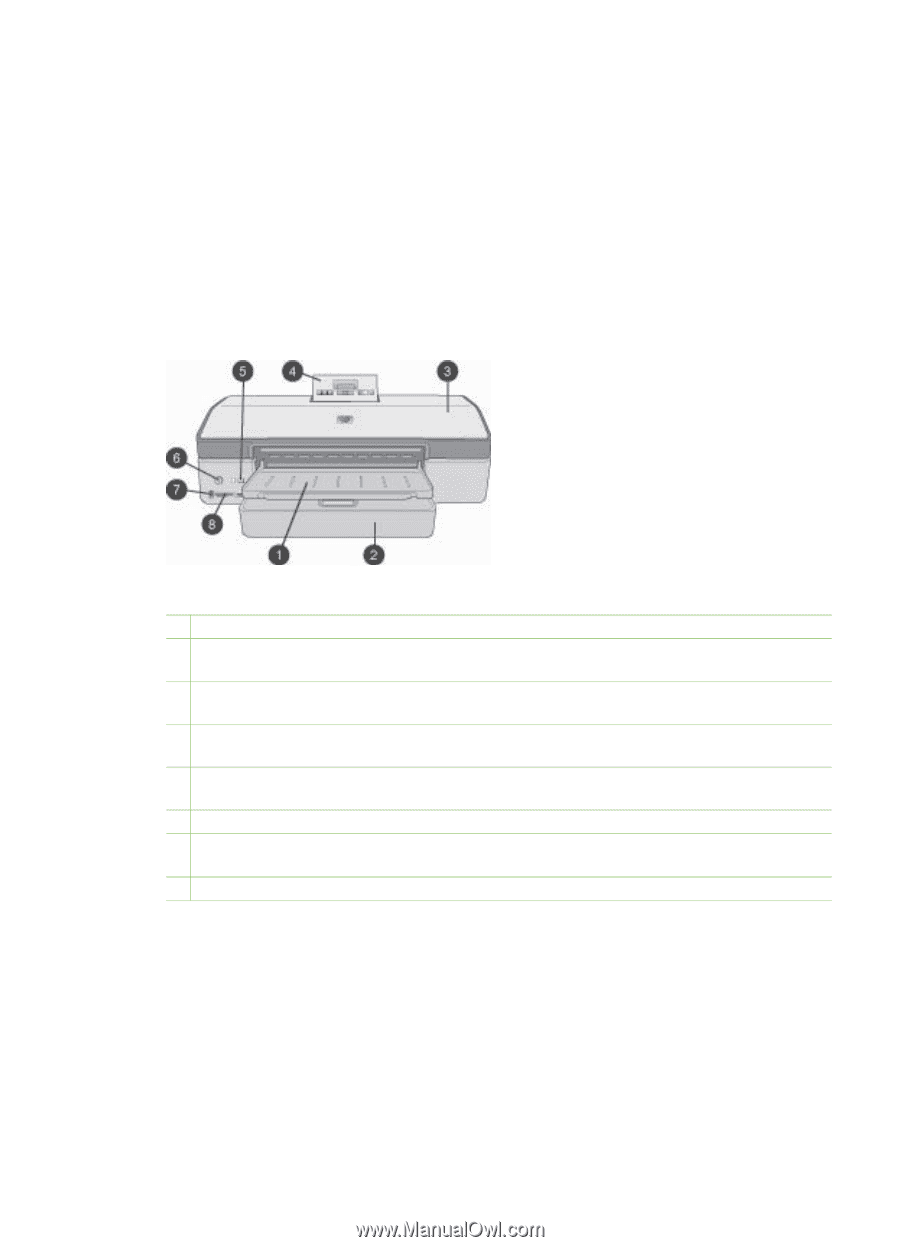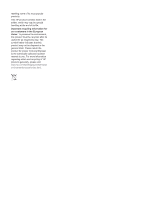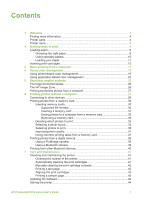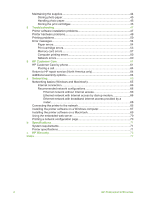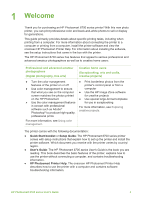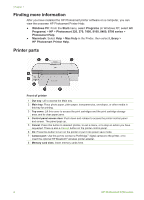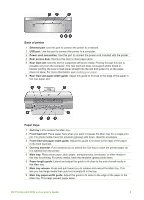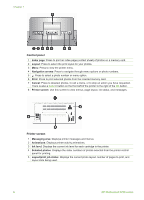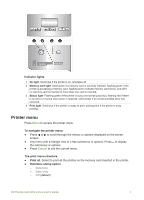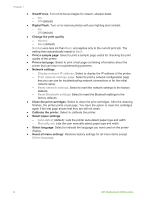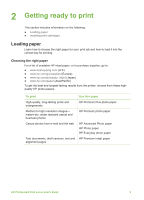HP Photosmart 8700 User's Guide - Page 8
Finding more information, Printer parts, HP Photosmart Printer Help - software
 |
View all HP Photosmart 8700 manuals
Add to My Manuals
Save this manual to your list of manuals |
Page 8 highlights
Chapter 1 Finding more information After you have installed the HP Photosmart printer software on a computer, you can view the onscreen HP Photosmart Printer Help: ● Windows PC: From the Start menu, select Programs (in Windows XP, select All Programs) > HP > Photosmart 320, 370, 7400, 8100, 8400, 8700 series > Photosmart Help. ● Macintosh: Select Help > Mac Help in the Finder, then select Library > HP Photosmart Printer Help. Printer parts Front of printer 1 Out tray: Lift to access the Main tray. 2 Main tray: Place photo paper, plain paper, transparencies, envelopes, or other media in this tray for printing. 3 Top cover: Lift this cover to access the print cartridges and the print cartridge storage area, and to clear paper jams. 4 Control panel access door: Push down and release to access the printer control panel and screen. The panel pops up. 5 Cancel: Press this button to deselect photos, to exit a menu, or to stop an action you have requested. There is also a Cancel button on the printer control panel. 6 On: Press this button to turn on the printer or put it into power save mode. 7 Camera port: Use this port to connect a PictBridge™ digital camera to the printer, or to insert the optional HP Bluetooth® wireless printer adapter. 8 Memory card slots: Insert memory cards here. 4 HP Photosmart 8700 series