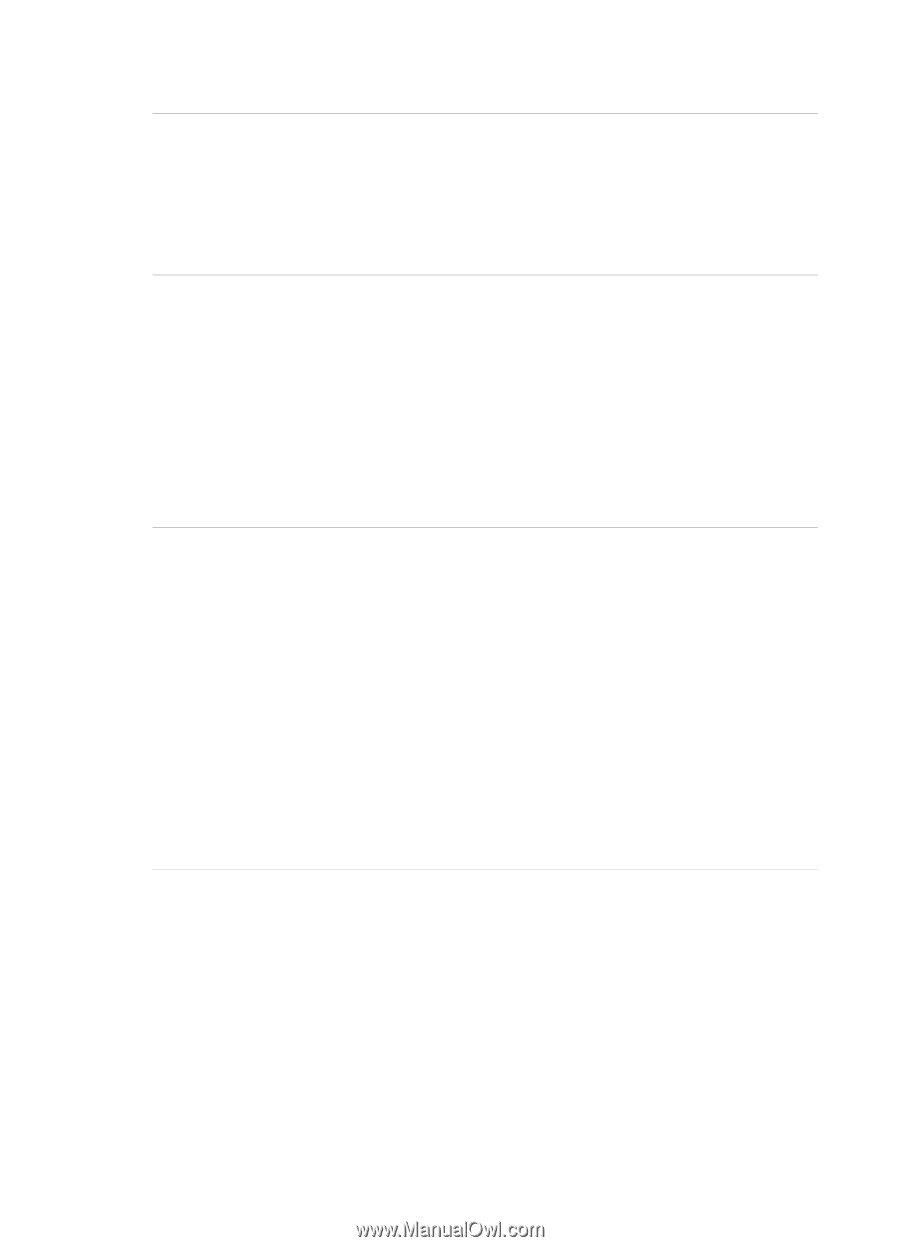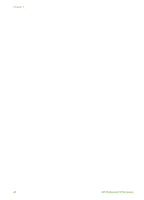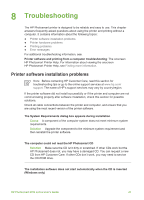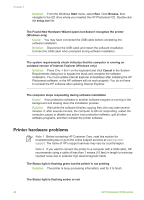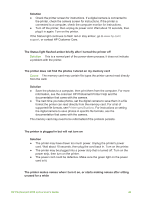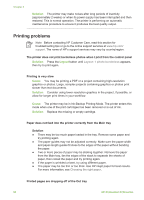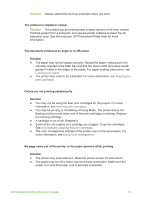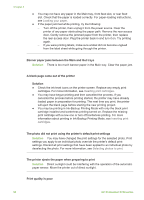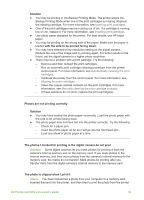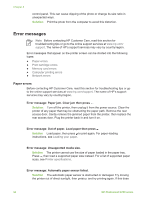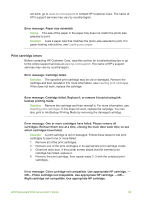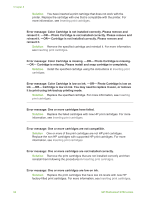HP Photosmart 8700 User's Guide - Page 55
The printout is rippled or curled, Colors are not printing satisfactorily - printing off center
 |
View all HP Photosmart 8700 manuals
Add to My Manuals
Save this manual to your list of manuals |
Page 55 highlights
Solution Always extend the Out tray extension when you print. The printout is rippled or curled Solution The project you are printing uses a larger amount of ink than normal. Print the project from a computer, and use the printer software to lower the ink saturation level. See the onscreen HP Photosmart Printer Help for more information. The document printed at an angle or is off-center Solution ● The paper may not be loaded correctly. Reload the paper, making sure it is correctly oriented in the Main tray and that the paper-width and paper-length guides fit close to the edges of the paper. For paper-loading instructions, see Loading your paper. ● The printer may need to be calibrated. For more information, see Aligning the print cartridges. Colors are not printing satisfactorily Solution ● You may not be using the best print cartridges for the project. For more information, see Inserting print cartridges. ● You may be printing in Ink-Backup Printing Mode. The printer enters Ink- Backup printing mode when one of the print cartridges is missing. Replace the missing cartridge. ● A cartridge is out of ink. Replace it. ● Some of the ink nozzles on a cartridge are clogged. Clean the cartridges. See Automatically cleaning the print cartridges. ● The color management settings of the printer may not be set properly. For more information, see Using color management. No page came out of the printer or the paper jammed while printing Solution ● The printer may need attention. Read the printer screen for instructions. ● The power may be off or there may be a loose connection. Make sure the power is on and the power cord is securely connected. HP Photosmart 8700 series User's Guide 51