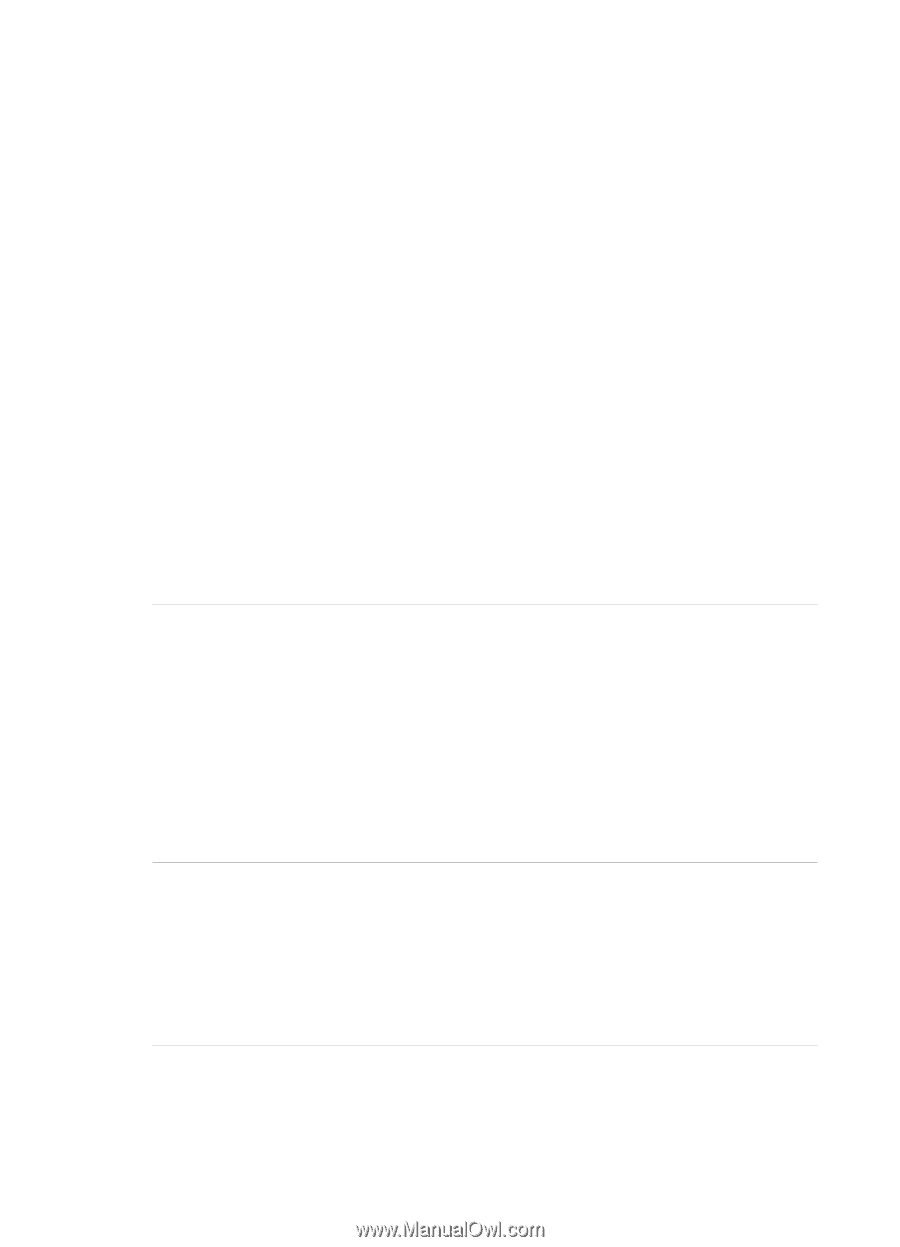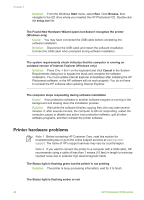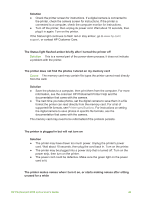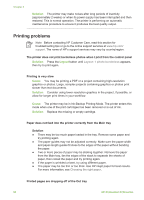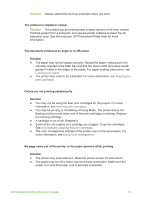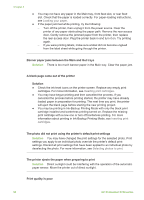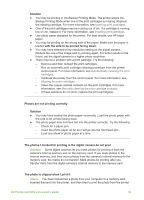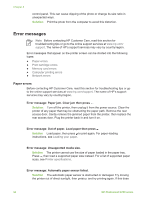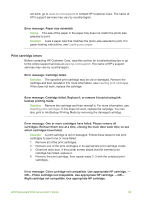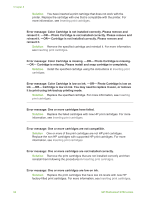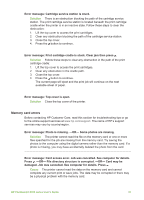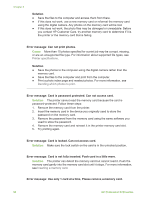HP Photosmart 8700 User's Guide - Page 57
The photo is clipped when I print - series manual
 |
View all HP Photosmart 8700 manuals
Add to My Manuals
Save this manual to your list of manuals |
Page 57 highlights
Solution ● You may be printing in Ink-Backup Printing Mode. The printer enters InkBackup Printing Mode when one of the print cartridges is missing. Replace the missing cartridge. For more information, see Inserting print cartridges. ● One of the print cartridges may be running out of ink. If a cartridge is running low on ink, replace it. For more information, see Inserting print cartridges. ● Use photo paper designed for the printer. For best results, use HP inkjet paper. ● You may be printing on the wrong side of the paper. Make sure the paper is loaded with the side to be printed facing down. ● You may have selected a low-resolution setting on the digital camera. Reduce the size of the image and try printing again. For better results in the future, set the digital camera to a higher photo resolution. ● There may be a problem with a print cartridge. Try the following: - Remove and then reinsert the print cartridges. - Run an automatic print cartridge cleaning procedure from the printer control panel. For more information, see Automatically cleaning the print cartridges. - Calibrate the printer from the control panel. For more information, see Aligning the print cartridges. - Clean the copper-colored contacts on the print cartridges. For more information, see Manually cleaning the print cartridge contacts. - If these solutions do not work, replace the print cartridge(s). Photos are not printing correctly Solution ● You may have loaded the photo paper incorrectly. Load the photo paper with the side to be printed facing down. ● The photo paper may not have fed into the printer correctly. Try the following: - Check for a paper jam. - Insert the photo paper as far as it will go into the front feed slot. - Load one sheet of photo paper at a time. The photos I marked for printing in the digital camera do not print Solution Some digital cameras let you mark photos for printing in both the camera's internal memory and on the memory card. If you mark photos in the internal memory, and then move photos from the camera's internal memory to the memory card, the marks do not transfer. Mark photos for printing after you transfer them from the digital camera's internal memory to the memory card. The photo is clipped when I print it Cause You have transferred a photo from your computer to a memory card, inserted the card into the printer, and then tried to print the photo from the printer HP Photosmart 8700 series User's Guide 53